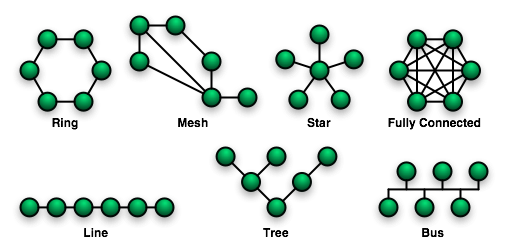File Synchronization with Unison
Status: Finished except for the "Advanced Topics" section.
Last changed: Saturday 2015-01-10 18:32 UTC
Abstract:
This page is about file synchronization and Unison in particular. Unison is a piece of software that allows one to keep his files synchronized and backed up across different computers. This page describes the advantages of keeping files synchronized among several computers and provides a tutorial for setting up Unison.
|
Table of Contents
|

Theoretical Part
This section list many different things about and with regards to
Unison. It is a loose collections of things that should be known by
people before they move on to actually installing and setting up
unison for their every day usage.
Peace of Mind
Unison provides us with two major benefits at once
- Data backup and
- Data synchronization
Unison, a free cross-platform file synchronization program, can not
only provide us with multiple backups of our files, but more
importantly, grant us the freedom to simultaneously use different
computers with access to all of our files, thus liberating us from the
confines of one particular machine.
Unison allows us to access the same set of files from any computer
(running Mac OS X, Windows XP, or UNIX/Linux variants) and keeps these
files up-to-date by always maintaining the most recently-modified
version of each file during synchronization. I personally use Unison
to keep replicas of all of my personal files across two different
computers — my workstation and my subnotebook. I also use another
computer (server) in the progress (more on that later).
-
Because my documents and configuration files are accessible from every
computer, I am free to use whichever one is the most convenient at the
moment without the hassle of transferring files using floppy disks,
USB drives, or email. Lean back, relax and think about how much time
you waste on those tasks every day? Me? Well, 3 or so seconds per day
...
For example, if someone is in the office on a Linux machine and wants
to work on a paper for a class, he can just open up the file and start
typing. Before he leave, he simply synchronizes that directory to his
server located somewhere in the Internet. Then when he gets home, he
runs Unison again to synchronize on his Mac and continues working on
his paper.
If he feels like watching TV later while continuing to work, he can
simply switch to using his Windows laptop. Then he can finish up final
edits at the office the next morning on his Linux box. By the time he
is done for the night, not only has he edited the same paper on three
different computers without the hassle of emailing copies to himself,
but he has also three identical copies of it so that if any one of his
computers blows up, he can still turn in his paper on time.
Unison has allowed him to have the peace of mind that comes with
having his files seamlessly backed-up while he is working on them and
also the freedom of being able to do his work wherever and whenever is
convenient.
This section describes some of the benefits of using Unison and
provides some tips on doing so
The Benefits of Unison
This subsection list some of the most obvious benefits that come with
using Unison.
Liberation from a particular Computer or Operating System
This is perhaps the most practical and visible advantage of using
Unison in our daily computing life. If we can have access to our files
from any machine that we use (and assuming that we have programs on
each machine that can utilize these files), then it really does not
matter which one we use.
Furthermore, if we can put custom configuration files for our shell or
applications in our Unison hierarchy and simply use symlinks to refer
to these copies on every computer, then we can have a uniform working
environment. For example, one might use the Bash shell on every
computer, whether it be Windows XP with Cygwin, Mac OS X, FreeBSD, or
whatever Linux he has in front of him at the moment. He might then
have a common Bash configuration file shared by all machines, and
files particular to each machine. His command prompt looks the same on
all machines, and he can use all of the same aliases and shell
functions. When he finds a cool Bash function when browsing the
Internet at work, he can simply add it to his common Bash config file,
sync it, and when he gets home at night, he can access that same
function on his home machine.
This freedom allows us to transcend the incessant bickering over which
operating system is better — we can use whatever OS has the programs
we want for some particular application, or simply whatever OS is in
front of us at the moment.
Live backups via file replication
Our personal data (documents, photographs, emails, etc...) is the most
valuable component in our interaction with computers, because it can
be irreplaceable if lost.
Data backup is something that everybody should do, but unfortunately,
few people do it on a regular basis. In contrast to traditional backup
methods, the great benefit of using Unison to replicate our files
across different computers is that our backups are alive. They are not
sitting on some archive tape in the basement i.e. they are on the hard
drives of each and every computer we use.
Seamless control and Verification of Backups
By synchronizing our Unison file replicas, we are the one who controls
our backups so that we can be confident that they are being performed
correctly. We verify the integrity of our backups simply by switching
computers and accessing the files during our normal course of work.
What often happens to people is that we think that our organization is
properly backing up our files, when in fact they are not. We never
consider backing up our own files because we know that our company
takes care of that (better double check that!). If we lose a file, we
do not sweat because we know that the sysadmins have a backup, but to
our surprise, their backup was not done properly... that is when
backup trauma strikes. With Unison, though, we control our own
backups, and the more replicas we have, the less likely it is that we
will lose our precious data.
Fast and non-traumatic Recovery from Hardware Failures
A hard drive crash or total computer meltdown is traumatic for most
people. Why? Not because they need to pay a few hundred dollars for
new hardware, but because they have just lost most or all of their
precious data.
If they are somewhat diligent about backups, they probably have some
old backup CDs, dating back a few months, but that is still a few
months of lost work. With Unison, we back up basically as often as we
use our computer, so we will at worst lose only the data that we have
immediately been working on for the past few hours. If one of our
machines dies, then it is annoying to pay to buy new hardware and
install our OS and software again (which is trivial if you have an OS
with automated package management software such as Fink, RPM Manager,
or APT (Advanced Packaging Tool) or even better something like FAI
(Fully Automatic Installation)), but it is non-traumatic because we
have not lost any data.
If we replicated the configuration files for our favorite
applications, then restoring their pre-crash state is as easy as
re-installing and moving those files back to the correct places.
Unison allows data to transcend hardware — after all, hardware is
cheap and plentiful, but our data is irreplaceable and worth a lot.
Who Should Use Unison
I am not going to preach that everybody in the world should use
Unison. I think that everybody should back-up their data regularly,
but Unison is overkill for simply backing up data. However, for those
who use more than one computer on a regular basis, those can probably
gain benefits from Unison. Here are some typical configurations for
different types of users:
Casual Home User with no access to a Server
The typical home user who has a laptop and desktop computer but no
access to a file server probably uses a removable USB stick or hard
drive to shuttle files back and forth between his computers.
With Unison, he can still use that method of transferring data, except
that he can be confident that all of his computers will always have
up-to-date copies of files (as long as he remembers to synchronize
i.e. invoke unison).
For example, he can do some work on his laptop, synchronize with the
removable drive, move the drive to the desktop computer, synchronize
again before he starts working, and therefore has both computers (as
well as the removable drive) contain the most recent versions of all
files, regardless of which computer he used to edit them.
University Student / On-line Storage Owner
A student at a modern university probably has a certain amount of
storage space on the university servers as well as SSH (Secure Shell)
remote login access, which is enough to run Unison.
He should definitely take advantage of this space because it is
probably well-maintained and regularly backed-up respectively it
probably runs on high-end hardware... maybe even a SAN (Storage Area
Network).
After all, our tuition is helping to pay the salaries of people who
are in charge of protecting our data. We can synchronize our various
machines against the school's servers and therefore have a very well
secured storage for a relatively low price.
Server Administrator
The ideal way to run Unison is if one can set up his own personal
server with SSH login capabilities (this is possible with any flavor
of UNIX or Linux, Mac OS X, and Windows XP with Cygwin).
My suggestion is to dedicate one computer as our Unison server
(especially easy using virtualization e.g. OpenVZ) which holds all of
our relevant data and synchronize all of our other computers
(workstation, subnotebook, etc.) to that server. I use that setup also
known as star topology setup.
Security Concerns
When I first tell people about the benefits of keeping multiple
replicas of their personal data on different machines, preferably at
different physical locations, one recurring concern is security.
- If I place my data on the university server, will other people have
access to it?
- If I start my own server and run Unison via SSH (Secure Shell), can
anybody on the Internet connect to it and see my data?
- etc.
It is true that, the more places our data resides, the more vulnerable
it is to third-party snoopers. However, if we are careful with
choosing a strong passphrase for user accounts, if we use secure tools
like SSH (preferably in a PKA (Public Key Authentication) setup), if
we use block-layer encryption, and, if we store our data on
reliable/trusted servers only, then everything is fine.
-
In short, high security is possible but it takes a person with skills
and a lot of time to get there and even more important, to stay there.
Security is not a one time shoot but a steady process!
Well, since I am a bit paranoid, meticulous and... well, I know a
trick or two ;-]... my bottom line is, I use encrypted connections in
between my data sinks and sources, block-layer encryption, IDS (Intrusion
Detection System), firewall, honey pot and a bunch of other cunning
things to stay safe.
Invariants
Given the importance and delicacy of the job that Unison performs, it
is important to understand both what a synchronizer does under normal
conditions and what can happen under unusual conditions such as system
crashes and communication failures.
Unison is careful to protect both its internal state and the state of
the replicas at every point in this process. Specifically, the
following guarantees are enforced:
- At every moment, each path in each replica has either (1) its
original contents (i.e., no change at all has been made to this
path), or (2) its correct final contents (i.e., the value that the
user expected to be propagated from the other replica).
- At every moment, the information stored on disk about Unison's
private state can be either (1) unchanged, or (2) updated to
reflect those paths that have been successfully synchronized.
The upshot is that it is safe to interrupt Unison at any time, either
manually or accidentally.
-
Caveat: the above is almost true there are occasionally brief periods
where it is not (and, because of shortcoming of the Posix filesystem
API, cannot be). In particular, when it is copying a file onto a
directory or vice versa, it must first move the original contents out
of the way. If Unison gets interrupted during one of these periods,
some manual cleanup may be required. In this case, a file called
DANGER.README will be left in our home directory, containing
information about the operation that was interrupted. The next time we
run Unison, it will notice this file and warn us about it.
If an interruption happens while it is propagating updates, then there
may be some paths for which an update has been propagated but which
have not been marked as synchronized in Unison's archives. This is no
problem since the next time Unison runs, it will detect changes to
these paths in both replicas, notice that the contents are now equal,
and mark the paths as successfully updated when it writes back its
private state at the end of this run.
If Unison is interrupted, it may sometimes leave temporary working
files (with suffix .tmp) in the replicas. It is safe to delete these
files. Also, if the backups flag is set, Unison will leave around old
versions of files that it overwrites, with names like
file.0.unison.bak. These can be deleted safely when they are no longer
wanted.
Unison is not bothered by clock skew between the different hosts on
which it is running. It only performs comparisons between timestamps
obtained from the same host, and the only assumption it makes about
them is that the clock on each system always runs forward.
If Unison finds that its archive files have been deleted (or that the
archive format has changed and they cannot be read, or that they do
not exist because this is the first run of Unison on these particular
roots), it takes a conservative approach i.e. it behaves as though the
replicas had both been completely empty at the point of the last
synchronization. The effect of this is that, on the first run, files
that exist in only one replica will be propagated to the other, while
files that exist in both replicas but are unequal will be marked as
conflicting.
Touching a file without changing its contents should never affect
whether or not Unison does an update.
-
When running with the fastcheck preference set to true — the default
on Unix systems — Unison uses file modtimes for a quick first pass to
tell which files have definitely not changed. Then, for each file that
might have changed, it computes a fingerprint (also known as checksum
also known as hash) of the file's contents and compares it against the
last-synchronized contents. Also, the
-times option allows us to
synchronize file times, but it does not cause identical files to be
changed i.e. Unison will only modify the file times.
It is safe to brainwash Unison by deleting its archive files on both
replicas. The next time it runs, it will assume that all the files it
sees in the replicas are new.
It is safe to modify files while Unison is working. If Unison
discovers that it has propagated an out-of-date change, or that the
file it is updating has changed on the target replica, it will signal
a failure for that file. In such case, running Unison again will
propagate the latest changes.
Changes to the ignore patterns from the user interface (e.g., using
the i key) are immediately reflected in the current profile.
Remote Usage
There are two basic choices to synchronize data with some remote machine
- SSH (Secure Shell) or
- socket connection
SSH is the standard/preferred method. Most folks — including me —
never tried the socket connection method.
How to Synchronize
There are four possible choices
- Synchronize our whole home directory, using the
ignore facility to
avoid synchronizing temporary files and things that only belong on
one host.
- Create a subdirectory called e.g.
~/shared in our home directory
on each host, and put all the files we want to synchronize into
this directory.
- Create a subdirectory e.g.
~/shared in our home directory on each
host, and put links to all the files we want to synchronize into
this directory. Use the follow preference to make Unison treat
these links as transparent.
- Make our home directory i.e.
~/ or the file system root i.e. / the
root of the synchronization, but tell Unison to synchronize only
some of the files and subdirectories within it on any given run.
This can be accomplished by using the path facility.
I recommend using #4. I choose / to be the root for synchronization
and then used the path facility to selectively pick all the files
respectively directories I wanted to have synchronized. This gives me
the greatest flexibility and leaves enough space for changes and
adaptations whenever I need them.
What I find even more important, using approach #4 keeps things small
and simple i.e. easy to maintain even after months or years of usage
— try this with symlinks i.e. #3... I have been there, simply does
not scale... However, how exactly my config for #4 looks like can be
seen in my config file further down.
Preferences respectively Switches
The unison manual lists all possible switches. This subsection
contains a subset of facilities/switches that I find worth mentioning
here explicitly. I use pretty much all the facilities listed here.
- auto
-
When set to
true, this flag causes the user interface to skip asking
for confirmations on non-conflicting changes. (More precisely, when
the user interface is done setting the propagation direction for one
entry and is about to move to the next, it will skip over all
non-conflicting entries and go directly to the next conflict.)
- batch
-
When this is set to
true, the user interface will ask no questions at
all. Non-conflicting changes will be propagated; conflicts will be
skipped.
- confirmbigdeletes
-
When this is set to
true, Unison will request an extra confirmation if
it appears that the entire replica has been deleted, before
propagating the change. If the batch flag is also set, synchronization
will be aborted. When the path preference is used, the same
confirmation will be requested for top-level paths. (At the moment,
this flag only affects the text user interface.) See also the
mountpoint preference.
- fastcheck xxx
-
When this preference is set to
true, Unison will use the modification
time and length of a file as a pseudo inode number when scanning
replicas for updates, instead of reading the full contents of every
file. Under Windows, this may cause Unison to miss propagating an
update if the modification time and length of the file are both
unchanged by the update. However, Unison will never overwrite such an
update with a change from the other replica, since it always does a
safe check for updates just before propagating a change. Thus, it is
reasonable to use this switch under Windows most of the time and
occasionally run Unison once with fastcheck set to false, if you are
worried that Unison may have overlooked an update. The default value
of the preference is auto, which causes Unison to use fast checking on
Unix replicas (where it is safe) and slow checking on Windows
replicas. For backward compatibility, yes, no, and default can be used
in place of true, false, and auto. See the Fast Checking section for
more information.
- follow xxx
-
Including the preference
-follow pathspec causes Unison to treat
symbolic links matching pathspec as invisible and behave as if the
object pointed to by the link had appeared literally at this position
in the replica. See the Symbolic Links section for more details. The
syntax of pathspec> is described in the Path Specification section.
- force xxx
-
Including the preference
-force root causes Unison to resolve all
differences (even non-conflicting changes) in favor of root. This
effectively changes Unison from a synchronizer into a mirroring
utility which I think is totally cool! Before I started using Unison,
I used rsync a lot but now I dropped it and the tasks I did with rsync
before are now carried out with Unison and its force feature. The
benefit of this is, one tool less to care about and another one that
is way mightier anyway.
-
You can also specify
-force newer (or -force older) to force Unison to
choose the file with the later (earlier) modtime. In this case, the
-times preference must also be enabled. This preference is overridden
by the forcepartial preference.
- forcepartial xxx
-
Including the preference
forcepartial PATHSPEC -> root causes Unison
to resolve all differences (even non-conflicting changes) in favor of
root for the files in PATHSPEC (see the Path Specification section for
more information). This effectively changes Unison from a synchronizer
into a mirroring utility.
-
You can also specify
forcepartial PATHSPEC -> newer (or forcepartial
PATHSPEC older) to force Unison to choose the file with the later
(earlier) modtime. In this case, the -times preference must also be
enabled.
- times
-
When this flag is set to
true, file modification times (but not
directory modtimes) are propagated.
- group
-
When this flag is set to
true, the group attributes of the files are
synchronized. Whether the group names or the group identifiers are
synchronizeddepends on the preference numerids.
- owner
-
When this flag is set to
true, the owner attributes of the files are
synchronized. Whether the owner names or the owner identifiers are
synchronizeddepends on the preference extttnumerids.
- perms n
-
The integer value of this preference is a mask indicating which
permission bits should be synchronized. It is set by default to
0o1777: all bits but the set-uid and set-gid bits are synchronised
(synchronizing theses latter bits can be a security hazard). If you
want to synchronize all bits, you can set the value of this preference
to -1
- ignore xxx
-
Including the preference
-ignore pathspec causes Unison to completely
ignore paths that match pathspec (as well as their children). This is
useful for avoiding synchronizing temporary files, object files, etc.
The syntax of pathspec is described in the Path Specification section,
and further details on ignoring paths is found in the Ignoring Paths
section.
- immutable xxx
-
This preference specifies paths for directories whose children are all
immutable files — i.e., once a file has been created, its contents
never changes. When scanning for updates, Unison does not check
whether these files have been modified; this can speed update
detection significantly (in particular, for mail directories).
- log
-
When this flag is set, Unison will log all changes to the filesystems
on a file.
- sortbysize
-
When this flag is set, the user interface will list changed files by
size (smallest first) rather than by name. This is useful, for
example, for synchronizing over slow links, since it puts very large
files at the end of the list where they will not prevent smaller files
from being transferred quickly.
-
This preference (as well as the other sorting flags, but not the
sorting preferences that require patterns as arguments) can be set
interactively and temporarily using the Sort menu in the graphical
user interface.
- sortnewfirst
-
When this flag is set, the user interface will list newly created
files before all others. This is useful, for example, for checking
that newly created files are not junk, i.e., ones that should be
ignored or deleted rather than synchronized.
- maxthreads n
-
This preference controls how much concurrency is allowed during the
transport phase. Normally, it should be set reasonably high (default
is 20) to maximize performance, but when Unison is used over a
low-bandwidth link it may be helpful to set it lower (e.g. to 1) so
that Unison doesn't soak up all the available bandwidth.
- rshargs xxx
-
The string value of this preference will be passed as additional
arguments (besides the hostname and the name of the Unison executable
on the remote system) to the
rsh command used to invoke the remote
server.
What shall I synchronize?
Well, that is entirely up to anybody himself. Here is what I do
,----[ head -n40 ~/.unison/common ]
| ## Paths (directories resp. files) to synchronize
| #directories
| path = home/sa/Desktop
| path = home/sa/Mail
| path = home/sa/News
| path = home/sa/misc
| path = home/sa/work/git
| path = home/sa/em
| path = home/sa/mm
| path = usr/local/sbin
| path = home/sa/.purple
| path = home/sa/.mozilla
| path = home/sa/.workrave
| path = home/sa/.sec
| path = home/sa/.local
| path = home/sa/.emacs.d
|
|
| #files
| path = home/sa/.bashrc
| path = home/sa/.bash_history
| path = home/sa/.bash_profile
| path = home/sa/.dingrc
| path = home/sa/.emacs
| path = home/sa/.emacs.elc
| path = home/sa/.emacs.desktop
| path = home/sa/.emacs.desktop.lock
| path = home/sa/.dired
| path = home/sa/.adobe
| path = home/sa/.unison/common
| path = usr/share/games/fortunes/mjg
| path = usr/share/games/fortunes/mjg.dat
| path = usr/share/games/fortunes/mjg.u8
|
|
| ## Data not to be synchronized
| ignore = Path home/sa/mm/audio/music
| ignore = Path home/sa/.adobe/Acrobat/8.0/Synchronizer
|
`----
As can be seen, I synchronize a bunch of directories (recursively) and
a bunch of files. Last but not least, I also use the ignore facility
in order to ignore some paths. As I mentioned earlier, I use approach
#4 from above.
Topology
This is about quite the same as we already discussed before. The way
how Unison can be used and therefore how the synchronization process
happens can be best described via well-known network topologies.
Unison can do pretty much all of them. However, the majority of people
use just two — Line and Star that is.
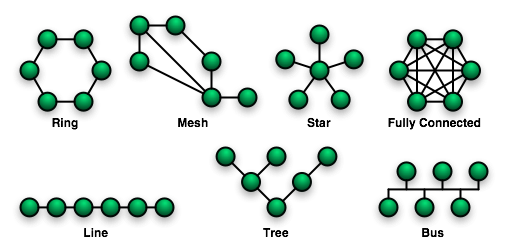
Line
Let us assume one has n computers and therefore also n replicas of his
data that need be synchronized. For reasons of simplicity let us just
say n is 3 for this example — namely A, B and C. What type they are
i.e. workstation, laptop etc. does not matter here. Although, it does
not matter what particular OS (Operating System) A, B or C runs at the
time of syncing data among them. The only thing of interest now is how
it is done. Here it is
1 A -> B -> C or
2 B -> A -> C or
3 B <- C <- A
4 etc.
In words, in line 1, we make changes to a file called our_file on
machine A. Without syncing, B and C have the same version of our_file
but not A. A has the current version of our_file. Then we sync machine
A with B. After we did so, A and B have the same version of our_file
but not C. C still has the old version of our_file. Finally we sync B
with C. Now all machines have the same version of our_file.
One can think about various other combinations about what can be done
with a line topology and what not. Bottom line is, if we want to have
the same version of our_file on all our computers, once we start
syncing, we have to sync through the whole line until we arrive at the
last computer. For n computers, that would be n-1 syncs! Clearly, a
line topology does not scale and this is where the star topology
enters the room.
Star
Using Unison in a star topology requires at least three replicas (the
reader should not confuse replica with computer). That is, for the
minimum of three replicas the following would work
- Two computers and one external USB HDD (Hard Disk Drive). Each
computer as well as the USB HDD contain one replica. The USB HDD
becomes the center node within our star (passive node) i.e. it does
not actively make changes to its replica... it just receives
changes and distributes them to our two active nodes. Of course,
there can be many more active nodes than just two. What remains a
constant with the star topology is that there can only be one
center i.e. only one passive node.
- Two computers and a third one, acting as a server. Therefore, the
server becomes the center of the star and therefore the passive
node — it just receives and distributes changes. The two active
nodes i.e. our two computers always synchronize with the center
i.e. the passive node.
I love using Unison with a star topology. I have 3 computers at home
that I use actively — one server (passive node; center node within
the star), a workstation and a subnotebook (both active nodes).
Therefore, I never synchronize between the workstation and the
subnotebook —
with the star topology it is not allowed that any two
active nodes synchronize themselves. Only can a synchronization happen
through the passive node (the center of the star)!
Where the full power of using Unison with a star topology becomes
obvious is if we are on the go a lot and the passive node is
accessible via a secure connection (e.g. SSH) over the Internet from
any point in the world, at any times.
This is exactly what I do. My server, acting as the passive node
(center of the star) is located within a datacenter. Now, no matter
where I am on this planet, as long as I have connectivity to the
Internet, I can not just synchronize my data with the passive node but
I also get my backup of my precious data in one go.
Back at home from a trip to Africa or whatever, I synchronize my
workstation with my passive node located far away in a highly secured
datacenter and after some seconds respectively minutes, all
machines/replicas (subnotebook, workstation and server i.e. active
nodes and passive node) have the exact same up-to-date versions of all
my data.
Actually, my setup is a bit more complex i.e. I have one server
located in the datacenter and one at home. The two servers synchronize
themselves respectively their replicas using a simple line topology.
This is triggered automatically and requires no human interaction
whatsoever. I use inotify, cron and incron to trigger the synchronize
with unison.
Depending on where I am with the each of my active nodes (wks or sub),
they either synchronize themselves with my server at home or the one
located in the datacenter.
Practical Part
This part takes into account all the afore mentioned aspects of living
a life with Unison. After reading that subsection, everyone should be
able to install, setup configure and fine tune Unison to fit his
needs. However, it is not meant to be a comprehensive guide, and is
merely a supplement to the official Unison manual.
Installation
One needs to install one respectively two packages:
1 sa@wks:~$ type dpl
2 dpl is aliased to `dpkg -l'
3 sa@wks:~$ dpl unison* | grep ^ii
4 ii unison 2.27.57-1+b1 A file-synchronization tool for Unix and Win
5 ii unison-gtk 2.27.57-1+b1 A file-synchronization tool for Unix and Win
6 sa@wks:~$
As can be seen in line 2, dpl is yet another alias in my .bashrc. What
we actually need to install is the package from line 4. I have already
installed it as can be seen. For those who have not, apt-get install
unison respectively aptitude install unison does the trick.
Line 5 is a nice to have but one should never need it if he is
comfortable with the CLI (Command Line Interface). Personally I am now
going to remove unison-gtk from my systems since I am a CLI fanboy
rather than a GUI (Graphical User Interface) kind of person. However,
on some of my other computers I keep both around and use
sa@wks:~$ su
Password:
wks:/home/sa# update-alternatives --config unison
There are 2 alternatives which provide `unison'.
Selection Alternative
-----------------------------------------------
+ 1 /usr/bin/unison-latest-stable
* 2 /usr/bin/unison-latest-stable-gtk
Press enter to keep the default[*], or type selection number: 1
Using '/usr/bin/unison-latest-stable' to provide 'unison'.
wks:/home/sa# exit
exit
sa@wks:~$
to switch among the two. In the example above I decided to go with the
non-gtk version as can be seen.
Preparatory Work
Now that we have installed Unison, there are a few things that I
recommend should be done before one hits the road to unlimited file
synchronization.
Organizing our Files and overall File System Structure
We need to organize all of the files we want to synchronize in our
replicas. Before we run Unison for the first time on our data, it is
important that all of our files and folders are named and organized
the way that we want it to be.
This is because Unison does not know when things are renamed. If for
example memo.txt is renamed to memo-pad.txt, then Unison thinks that
the file memo.txt has been deleted and a new file memo-pad.txt was
created. Of course, we can re-name files and directories all we want,
but Unison will simply think that we deleted and created identical new
versions, which could get annoying especially when we are renaming a
subdirectory containing tens of Gigabytes of data. Unison would
re-transfer the whole shebang from one replica into the other just
because we might have renamed ../my_mp3s to ../music i.e. issued mv
my_mp3s music
I suggest that all of our files be organized in sub-directories under
one main directory, which will be the root directory for our
synchronization. Again, take a look at approach #4 from above.
Bottom line here is, before we issue unison for the first time, all
data planned to be synchronized in the future should be the same in
all replicas. However, this is just a recommendation and no mandatory
thing since unison can do it itself — it would just take longer and
also, by cleaning up a bit and reorganizing his data, one might
actually get rid of some dust that set in over the years. Remove crap,
rename awkward stuff, consolidate stuff, remove duplicates (fdupes,
fslint, etc.), etc. Clean up your file system(s) ladies and gents! ;-]
Determining our Roots
We need to now figure out which computers and hard drives we want to
use to house the replicas of our files (these locations are called
roots), and how they are going to communicate with one another (either
locally or remotely).
I recommend a star topology where one server (if possible) with a
constant Internet connection is the central root, and all other
computers synchronize with it remotely via SSH. This effectively turns
the Unison peer-to-peer system into a client-server system. If someone
does not have access to a server, then he might use a removable hard
drive, acting as his central root and move it to different computers
whenever he wants to synchronize the files/replicas.
Configuring
This is the point where everyone should have taken his time with the
theoretical part of this section and the official unison manual
already. I am not going to provide the reader with yet another version
of the official manual. I am just showing my Unison config file(s) and
explain a bit what I did and why I did what I did.
Setting up our Unison profile
On the computer where we are invoking Unison, it looks for a profile
located in the ~/.unison directory to know which two locations (called
roots) to synchronize and which options to invoke Unison with. Here is
how my setup works. With every profile there are
- settings specific to the current node/replica where Unison is
invoked (I put these settings into a file called
~/.unison/default.prf) respectively
- there are settings common for any node/replica (I put these
settings into a file called
~/.unison/common) involved
What does this mean? Well, since every profile file can be divided
into local and common parts, we can split a profile file into two
files — one containing the common parts for all nodes/replicas and
one containing information specific to one particular node/replica. As
a consequence, we can share the file containing the common parts among
all involved nodes/replicas. This is what I do, sharing the common
parts and keeping one node specific file per node/replica.
Below follows the node specific part on my subnotebook's profile file.
The file containing the node specific part is called default.prf as
can be seen in line 1. Lines 5 and 6 show the node specific
information in detail (it is the roots i.e. the two replicas which
Unison synchronizes based on the profile file it reads with every
run).
1 sa@sub:~$ cat .unison/default.prf
2 ## Unison preferences file
3
4 ## Roots of the synchronization
5 root = /
6 root = ssh://192.168.1.4:1235//home/sa/ur/0/
7
8 ## Include common settings for profiles no matter where they are
9 ## invoked (client or server)
10 include common
Line 5 shows the file system root (i.e. /) on my subnotebook and line
6 is the URI (Uniform Resource Identifier) that points to a directory
on my server at home (the one who synchronizes himself with my other
server located in the datacenter; see above), located within my
LAN at home. /home/sa/ur/0/ is the directory on my server where I keep
the replica on the server. As I mentioned earlier, I use approach #4
from above.
-
There is one thing that should be known. Unison can be invoked on the
CLI by typing
unison <profile_name> e.g. unison wks2sub. This requires
us to have a file called wks2sub.prf in ~/.unison. If we just type
unison without providing a profile's file name, then Unison will use
default.prf.
Line 10 shows how we include the common part of the profile file. We
keep the common parts for all nodes in a separate file e.g. common in
my case. Then we can use include to include the common parts of the
profile file with every run of Unison. Here is how my common part
looks like.
11 sa@sub:~$ cat .unison/common
12 ## Paths (directories resp. files) to synchronize
13 #directories
14 path = home/sa/Desktop
15 path = home/sa/Mail
16 path = home/sa/News
17 path = home/sa/misc
18 path = home/sa/work/git
19 path = home/sa/em
20 path = home/sa/mm
21 path = usr/local/sbin
22 path = home/sa/.adobe
23 path = home/sa/.purple
24 path = home/sa/.mozilla
25 path = home/sa/.workrave
26 path = home/sa/.sec
27 path = home/sa/.local
28 path = home/sa/.emacs.d
29
30
31 #files
32 path = home/sa/.bashrc
33 path = home/sa/.bash_history
34 path = home/sa/.bash_profile
35 path = home/sa/.dingrc
36 path = home/sa/.emacs
37 path = home/sa/.emacs.elc
38 path = home/sa/.emacs.desktop
39 path = home/sa/.emacs.desktop.lock
40 path = home/sa/.dired
41 path = home/sa/.unison/common
42 path = usr/share/games/fortunes/mjg
43 path = usr/share/games/fortunes/mjg.dat
44 path = usr/share/games/fortunes/mjg.u8
45
Because I opted for approach #4, it is actually pretty simple but yet
very powerful — something I like a lot! Lines starting with # are
comments. In lines 14 to 44 I am specifying what shall be synchronized
between the replicas i.e. my subnotebook and the server in this
particular case (remember folks, we are looking at the common part of
my profile file on my subnotebook which happens to be an active node
in a star topology scenario). In more detail, lines 14 to 28 specify
directories (recursively). Lines 32 to 44 are single files.
46
47
48 ## Data not to be synchronized
49 ignore = Path home/sa/mm/audio/music
50 ignore = Path home/sa/.adobe/Acrobat/8.0/Synchronizer
51
52 ## Miscellaneous settings
53 rshargs = -C
54 auto =true
55 confirmbigdeletes = true
56 perms = -1
57 owner = true
58 group = true
59 times = true
60 #force = newer
61 sortbysize = true
62 sortnewfirst = true
63 maxthreads = 50
64 log = true
65 logfile = /home/sa/.unison/unison.log
66 sa@sub:~$
In lines 49 and 50 I specified two paths I want to ignore i.e.
although they are located within a path that is listed for
synchronization (line 20 respectively line 22), I am excluding them
from synchronization. Lines 53 to 65 contain various settings
regarding the overall synchronization process. I already listed a
description about their meaning above in this section.
Using Unison
Ok, now that we have made our initial copies, renames, deletes, etc.
and set-up a basic profile which tells Unison which two locations
(roots) to synchronize, we are ready to run Unison for the first time.
We can invoke Unison by typing unison, and it will use the options in
default.prf (and common because of the include common statement).
During this first run, Unison will take quite a long time because it
traverses through all files and builds up auxiliary metadata about
each one of them (stored in a file in the ~/.unison/ directory). After
it is done, it will ask questions when there are conflicts between
files. One can press ? to see the choices that we have when Unison
asks us questions.
However, no files should be different during this initial run because
we have just made a fresh identical copy across the two roots.
After Unison finishes propagating all changes (not that there should
be some on the initial run since we did our preparatory work), those
two roots have now been initialized. When we run Unison again on those
two roots, it should go much faster because the metadata has already
been stored. We need to repeat this process with every pair of roots
that we want to synchronize. If possible, I suggest that one adopts a
star topology and synchronize all roots against a central
server/replica/root, which minimizes the number of pair-wise
synchronizations required.
About speed... Well, I often heard folks complaining Unison is slow
... Sure it is if one is not using approach #4 i.e. changes
substantial parts every now and then. This of course means Unison has
to initialize all its meta data over and over again. Also, not using
rshargs -C can be a cause. Another reason might be a slow connection
if both replicas are not located on the same computer. I can only say
so much that I keep around 180 GiB in sync and except for the initial
buildup of its meta data, running Unison takes no more than ~60
seconds under normal circumstance i.e. no need to copy tons of new
mp3s over WiFi and stuff like that. Unison makes use of the rsync
algorithm and therefore it is damn fast if used correctly.
We have to remember to synchronize every time right after we login to
a machine and right before we logout. Unison is only effective if we
use it! Maybe we want to trigger Unison some other way instead of
invoking it manually every time?! I do so. What I do exactly and other
more advanced aspects of using Unison follows below.
Advanced Topics
What we did so far is already pretty sophisticated and covers a lot of
use cases. However, there are a few things that I consider useful...
Automating the Process
One thing we can do in order to make things even more comfortable and
suitable for the forgetting mind is to automate the whole process i.e.
we take our Unison configuration and trigger the synchronization
process depending on certain circumstances. Those circumstances can
either be
- Event Triggered i.e evertime something happens Unison starts
syncronizing or
- Time Triggered i.e. Unison synchronizes at a specific time
respectively periodically.
- A combination of the two e.g. assuming there is a guy called
Markus, using the star topology approach with Unison in order to
synchronize his phone, subnotebook and workstations with his
server located inside a datacenter. Markus has several
requirements to this process in order to make it as secure,
comfortable and smooth as possible:
- Any time he is using one of his computers or gadgets (phone,
subnotebook or workstation) and this thing gets connected to the
Internet it should try to (there may be firewalls blocking this
approach; think of Internet Cafes etc.) synchronize with the
server OR (logical OR that is)
- should the computer/gadget already be connected to the Internet
and the last synchronization with the server has happened more
than 120 minutes (or whatever number one picks here) ago (this
could be set to different prime numbers (e.g. 113 minutes
interval for the subnotebook and 127 minutes interval for the
workstation) on both computers so it is not going to happen both
try to synchronize with the server at the same time), then the
computer/gadget should synchronize with the server. That however
should just happen, if, in the meantime (since the last run), any
data has changed in one of the both replicas (i.e. either on the
server or the computer/gadget itself) AND in case both are
already connected to the Internet and some very important
files/directories (which would get synchronised all 120 minutes
anyway) change, Unison should start syncing these changes
immediately.
Either ways, what needs to be done is to figure a way how to
- Avoid that Unison keeps asking any questions at all that would
require human interaction in the process. This can be done using
Unision's batch and auto option.
- Manage to provide Unison with our authentication credentials for
SSH (in case we synchronize over a TCP/IP network using SSH which
is what we do). This can be done using PKA (Public Key
Authentication) with the SSH-agent set up.
- Make sure we have a consistent view on the data while syncing
(read snapshot) i.e. we need data persistence and data integrity
while syncing. This can be achieved in many ways like for example
using LVM Snapshots or enterprise-class RAID HBAs (Host Bus
Adapters). I am planning to use BTRFS (B-Tree File System) so
basically that is the reason why I am now (November 2009) still
triggering the sync manually since I need to shut down a few
applications like for example iceweasel and pidgin so data does
not change while I sync with the server.
Event Triggered
In case we wanted
- inotify respectively incron
- udev
- some home-made stuff
Out of the box inotify does not watch subdirectories. However, there
are tons of wrappers out there
wks:/home/sa# type afs; afs pynotify | grep so
afs is aliased to `apt-file search'
python-notify: /usr/lib/python-support/python-notify/python2.4/gtk-2.0/pynotify/_pynotify.so
python-notify: /usr/lib/python-support/python-notify/python2.5/gtk-2.0/pynotify/_pynotify.so
wks:/home/sa#
WRITEME
Time Triggered
WRITEME
|