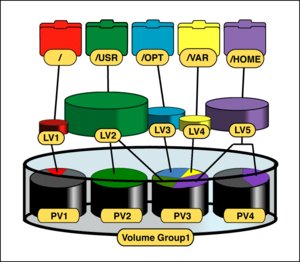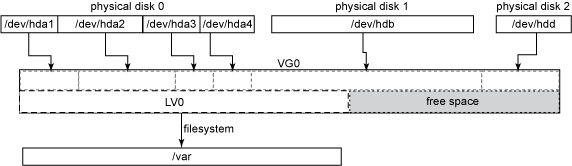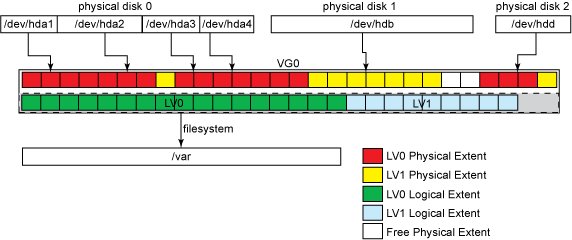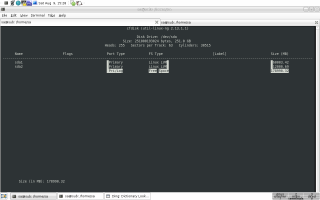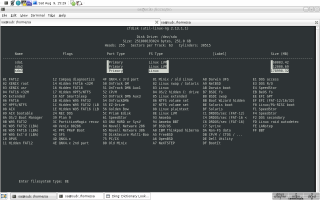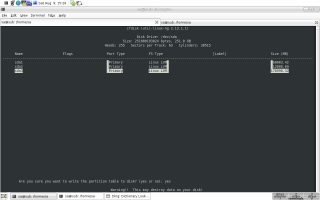Logical Volume Manager
Status: This page is considered finished.
Last changed: Saturday 2015-01-10 18:32 UTC
Abstract:
LVM (Logical Volume Management) is a method of allocating storage space on mass storage devices that is more flexible than conventional partitioning schemes. In other words, LVM is one of many forms of storage virtualization. In particular, a volume manager can concatenate, stripe together or otherwise combine partitions into larger virtual ones which can then be resized and/or moved, possibly while it is being used i.e. while input/output to/from the file system atop the logical volume is happening. This means that there is no necessary downtime which in turn means that business continuity for even the most challenging enterprise environments can be guaranteed at all times.
|
Table of Contents
|
This page is part of my virtualization context i.e. from my point of
view talking/doing virtualization includes
- the OS (Operating System) part e.g. LXC
- the storage part e.g. LVM (Logical Volume Manager), a world-class
solution for doing storage virtualization.
-
For anyone who has never heard about LVM (Logical Volume Manager),
what it is, what it enables us to do and why many wish they had chosen
to install their system the LVM way — once they understood how cool
LVM is — instead of choosing to go with old-school partitions...
go LVM! Seriously, it is the future and provides us with anything
old-school partitioning provides us with plus a whole truck load of
more things should we need it later on...

-
Beginners respectively those who are not a hundred percent familiar
with the concepts of LVM should go and take a look at the images
below, here, and read up on LVM terms in parallel — otherwise a
reader is unable to understand the following article.
Introduction
Most volume manager implementations share the same basic design and
start with PVs (Physical Volumes), which can be entire HDDs (Hard Disk
Drives), HDD partitions, RAID devices (hard or software RAID) or a LUN
(Logical Unit Number) mounted from some SAN (Storage Area Network).
-
LVM on top of RAID — This is very simple to achieve and mostly means
that instead of running
pvcreate /dev/hda .. we would use pvcreate
/dev/md0 .. instead.
PVs are split into chunks called PEs (Physical Extents). Some volume
managers (such as that in HP-UX and Linux) will have PEs of a uniform
size (mostly 4 MiB these days (August 2008)). Others (such as that in
Veritas) will have variably-sized PEs that can be split and merged at
will.
The image below shows how a usual LVM setup may look like. It shows
anything except PEs and LEs — those can be seen here, picturing not
just the same as the image below plus PEs and LEs but also showing
another intermediate layer (encryption) between LVs and some file
system e.g. ext3, XFS, reiserfs, etc.
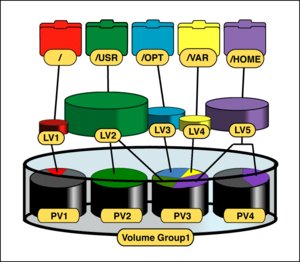
Mapping
Usually, PEs are simply mapped one-to-one to LEs (Logical Extents).
With mirroring, two or more PEs can be mapped onto one LE. These PEs
are drawn from a VG (Volume Group), a set of PVs which act similarly
to HDDs in a RAID 1 array. VGs are usually laid out so that they are
formed from different HDDs and/or data buses for maximum redundancy.
The LEs are pooled into a VG (Volume Group). The pooled LEs can then
be concatenated together into virtual partitions called LVs (Logical
Volumes). LVs are usable as raw block devices just as physical HDD
partitions are i.e. mountable file systems can be created on them,
they can be used as swap storage etc. Furthermore, we can setup and
intermediate layer between some LV and a file system e.g. set up
block-layer encryption atop the LV and below the file system.
On striped LVs (let us think of RAID 0 here), each successive LE is
allocated from a different PV. Depending on the size of the LE, this
can improve performance on large sequential reads by bringing to bear
the combined read throughput of multiple PVs.
Resizing
LVs can be grown or shrunk by concatenating more LEs from or returning
them to the pool. The concatenated LEs do not have to be contiguous.
This allows LVs to be grown without having to move already-allocated
LEs. Some volume managers allow LVs to be resized in either direction
(we think of two dimensions and therefore forwards and backwards; LBA
(Logical Block Addressing)) while online.
Changing the size of the LV does not necessarily change the size of a
file system on top — it merely changes the size of its containing
space. A file system that can be resized online (ext3 for example
allows online resizing) is recommended because it allows the system
to adjust its storage on-the-fly without interrupting applications.
Snapshots
PVs and LVs cannot be shared between or span different VGs (although
some volume managers may allow them to be moved at will between VGs on
the same host). Snapshots allow for VGs to be conveniently brought
online, taken offline or moved between host systems as a single
administrative unit. In short: Linux LVM implements a feature called
snapshots that does exactly what the name says: It is like taking a
picture of a LV at a given moment in time. With a Snapshot, we are
provided with two copies of the same LV.
VGs can grow their storage pool by absorbing new PVs — as I already
mentioned, PV might be formed/resized from/in various sources/ways
e.g.
- adding another HDD to provide a new PV for inclusion into an
existing VG
- growing the RAID array, providing a new/bigger PV by switching from
RAID 6 to RAID 5. As an existing PV within the VG grows, the VG
itself grows.
- adding another HDD to the RAID array providing the PV. Again, the
PV grows and so does the VG containing the PV.
- assuming a HDD has two partitions whereas one is already made into
a PV which happens to be part of the VG already. Making the second
partition into a PV as well and adding it to the VG grows the VG.
- etc.
or shrink by retracting from PVs. The latter however may involve
moving already-allocated LEs out of the PV. Most volume managers can
perform this movement online i.e. transparent for the user and all
sorts of processes — this allows storage (if the underlying hardware
is hot-pluggable) to be upgraded or replaced without system downtime.
Copy on Write
Many volume managers — as for example LVM — implement snapshots by
applying copy-on-write to each LE.
-
CoW is an optimization strategy used in computer programming. The
fundamental idea is that if multiple callers ask for resources which
are initially indistinguishable, you can give them pointers to the
same resource. This function can be maintained until a caller tries to
modify its copy of the resource, at which point a true private copy is
created to prevent the changes becoming visible to everyone else. All
of this happens transparently to the callers. The primary advantage is
that if a caller never makes any modifications, no private copy need
ever be created.
In this scheme, the volume manager will copy the LE to a copy-on-write
table just before it is written to. This preserves an old version of
the LV — the snapshot — which can later be reconstructed by
overlaying the copy-on-write table atop the current LV. Snapshots
which are read-write are branching snapshots because they implicitly
allow diverging versions of an LV. Snapshots can be useful for backing
up self-consistent versions of volatile data like table files from a
busy database, or for rolling back large changes in one swoop, such as
an operating system upgrade.
Theory
This section explains and discusses the LVM implementation as it is
shipped with Linux.
LVM Terms
This is VERY important to understand. Please go here, read, and return
afterwards.
Components
As already mentioned, logical volume management is a way systems can
abstract physical volume management into a higher-level and usually
simpler paradigm. By using LVM, all physical HDDs and HDD partitions,
no matter what size and how scattered they are, can be abstracted and
viewed as a single storage source. For example, in the layout of
physical-to-logical mapping shown below, how could the user create a
file system of, say 150 GiB, since the biggest HDD is 80 GiB large?

By aggregating partitions and whole HDDs into a virtual disk, LVM can
sum small storage spaces into a bigger, consolidated one. This virtual
disk, in LVM terms, is called VG (Volume Group). The possibility of
having a filesystem bigger than our biggest physical HDD is not the
only magic feature of this high-level paradigm of storage management.
With LVM, we can also:
- Add HDDs and HDD partitions to our disk-pool and extend existing
filesystems online.
- Replace two 80 GiB HDDs with one 160 GiB HDD without the need to
bring the system off-line or manually move data between HDDs.
- Shrink filesystems and remove HDDs from the pool when their storage
space is no longer necessary.
- Perform consistent backups using snapshots.
LVM Components
With Linux, the LVM is structured in three elements:
- Volumes: physical and logical volumes and volume groups
- Extents: physical and logical extents
- Device mapper: the Linux kernel module
Volumes
Linux LVM is organized into PVs, VGs, and LVs. Physical volumes are
physical HDDs, physical HDD partitions (as in /dev/sda or /dev/sdb1;
see Linux & Partition Types). A VG is an aggregation of PVs. A VG can
be logically partitioned into LVs.

All four partitions in physical HDD 0 (/dev/hda[1-4]), as well as the
whole of physical HDD 1 (/dev/hdb) and physical HDD 2 (/dev/hdd), were
added as PVs to volume group VG0. The VG is where the magic of n-to-m
mapping is done (as in, n PVs can be seen as m LVs). So after the
assignment of PVs to the VG, we can create a LV of any size (to the
maximum of the VG size). In the example, a LV named LV0 was created,
leaving some free-space for other LVs (or for posterior LV0 growth).
LVs are the LVM equivalent of physical HDD partitions — for all practical purposes, they are physical HDD partitions.
So, after the creation of an LV, we can use it with whatever file
system we prefer and mount it to some mount point and start using it
The image below shows a LV, namely LV0, mounted into the
file system tree at /var.
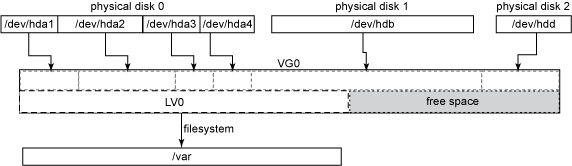
Extents
In order to do the n-to-m (physical-to-logical) volumes mapping, PVs
and VGs must share a common quantum size for their basic blocks —
these are called PEs (Physical Extents) and LEs (Logical Extents).
Despite the n-physical to m-logical volume mapping, PEs and LEs always
map 1-to-1.
With LVM2, there is no limit on the maximum numbers of extents per PV
respectively LV. The default extent size is 4 MiB, and there is no
need to change this for most configurations, because there is no I/O
(Input/Output) performance penalty for smaller/bigger extent sizes.
LVM tools usage, however, can suffer from high extent count, so using
bigger extents can keep the extent count low. We need to be aware,
that different extent sizes can not be mixed in a single VG, and
changing the extent size is the single unsafe operation with the LVM
i.e. it can destroy data. The best advice is to stick with the extent
size chosen in the initial setup.
Different extent sizes means different VG granularity. For instance,
if we choose an extent size of 4 GiB, we can only shrink/extend LVs in
steps of 4 GiBs. The figure below shows the same layout used in
previous examples with the PEs and LEs shown. The free space inside
VG0 is also formed of free LEs, even though they are not shown.

What can also be seen from the image above is the extent allocation
policy. LVM2 does not always allocate PEs contiguously (more
information can be found with man 8 lvm). The system administrator can
set different allocation policies, but that is not normally necessary,
since the default one (called the normal allocation policy) uses
common-sense rules such as not placing parallel stripes on the same
physical volume. If we decide to create a second LV (LV1), the final
PE distribution may look like the one shown below.
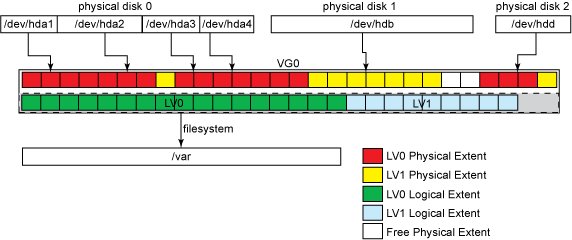
Features
This subsection is to quickly tell about what can/cannot be done with
LVM...
Let us start with what features are provided by LVM:
- Resizing of VGs online by absorbing new PVs or ejecting existing
ones.
- Resizing LVs online by concatenating LEs onto them or truncating
LEs from them.
- Create read-only snapshots of LVS (LVM1).
- Create read-write snapshots of LVs (LVM2).
- Stripe whole or parts of LVs across multiple PVs, in a fashion
similar to RAID 0.
- Mirror whole or parts of LVs, in a fashion similar to RAID 1.
- online moving LVs between PVs.
- Split or merge VGs (as long as no LVs span the split). This can be
useful when migrating whole LVs to or from off-line storage.
The LVM will also work in a shared-storage environment e.g. a cluster
with more than one node (where HDDs holding the PVs are shared
between multiple nodes), but requires an additional daemon to
propagate state changes between cluster nodes.
And now something that does not work with LVM:
LVM does not provide parity-based redundancy across LVs as with RAID
4, RAID 5 or RAID 6. This functionality is instead provided by Linux
metadisks, Hardware RAID arrays or LUNs (Logical Unit Numbers) mounted
from some SAN, which can be used as LVM PVs.
Implementation
LVM keeps a metadata header at the start of every PV, each of which is
uniquely identified by a UUID (Universally Unique Identifier). Each
PV's header is a complete copy of the entire VGs layout, including the
UUIDs of all other PVs, the UUIDs of all LVs and an allocation map of
PEs to LEs. This simplifies data recovery in the event of loss of one
or more PVs.
In the 2.6-series Linux kernels, the LVM is implemented in terms of
the device mapper, a simple block-level scheme for creating virtual
block devices and mapping their contents onto other block devices.
This minimizes the amount of relatively hard-to-debug kernel code
needed to implement the LVM. It also allows its I/O redirection
services to be shared with other volume managers (such as EVMS). Any
LVM-specific code is pushed out into its userspace tools, which
merely manipulate these mappings and reconstruct their state from
on-disk metadata upon each invocation.
Device Mapper
In the Linux kernel, the device-mapper is a generic framework to map
one block device into another. It forms the foundation of virtual
block devices such as LVM2, EVMS, software RAID and dm-crypt for
block-layer encryption. It also offers additional features such as file
system snapshots.
Device-mapper works by processing data passed in from a virtual block
device, performing some actions specific to that particular virtual
block device in action and then passing it on to another virtual block
device if there is another one — if not, the last virtual block
device is used as any other normal HDD partition (one can put a
file system on top, mount it into the file system tree,
etc.).
Applications, like LVM2 and EVMS, that want to create new
mapped devices talk to the Device-mapper via the libdevmapper.so
shared library, which in turn issues ioctls to the /dev/mapper/control
device node. Device-mapper is also accessible from shell scripts via
the dmsetup tool.
In most major distributions like for example Debian, device mapper
comes installed by default, and it is usually loaded automatically at
boot time or when LVM2/EVMS/dm-crypt/etc. packages are installed or
enabled.
When creating VGs and LVs, we can give them a meaningful name — as
opposed to names like VG0, LV0, and LV1. It is the device mapper's job
to map these names correctly to the physical devices. The standard
mapping works like this: /dev/<vg_name>/<lv_name> ->
/dev/mapper/<vg_name>-<lv_name>.
As opposed to a physical HDD, there is no raw access to a volume
group (meaning there is no such thing as a /dev/mapper/VG0 file or we
can not dd if=/dev/VG0 of=dev/VG1. Instead, we deal with
these using the LVM toolset.
Is our system ready for LVM2?
We need to verify whether our system is LVM ready. Therefore, the LVM2
package needs to be installed which is the case with my subnotebook
already as we can see below.
sa@sub:~$ type dpl
dpl is aliased to `dpkg -l'
sa@sub:~$ dpl lvm2 | grep ^ii
ii lvm2 2.02.39-2 The Linux Logical Volume Manager
sa@sub:~$
The device mapper Kernel module must be loaded at system startup. To
check if it is currently loaded we can issue
sa@sub:~$ lsmod | grep dm_mod
dm_mod 58864 11 dm_crypt,dm_mirror,dm_log,dm_snapshot
sa@sub:~$
As can be seen, it is loaded. However, it might also be statically
built-in with our Linux Kernel.
If we plan to put the root file system i.e. / onto an LV, we need to
take extra care with the initial-ramdisk image. The initial-ramdisk
image usually activates LVM only when it detects that the root file
system is onto an LV. That is usually done by parsing the
root= kernel parameter. Most Linux distributions usually
take care of this i.e. when installing the LVM2 package, they usually
rebuild or update the initrd image with the appropriate kernel modules
and activation scripts. Debian takes care of this...
LVM Toolset
There are a few packages directly related to LVM on DebianGNU/Linux
sa@sub:~$ acsn lvm | egrep Logical\|lvm2
clvm - Cluster LVM Daemon for lvm2
liblinux-lvm-perl - Perl extension for accessing Logical Volume Manager(LVM)
lvm2 - The Linux Logical Volume Manager
system-config-lvm - A utility for graphically configuring Logical Volumes
sa@sub:~$
system-config-lvm
This one is a GUI (Graphical User Interface) for LVM. To be honest, I
just played around for a few minutes simply because I am nosy. Here is
how it looks like

I fond of the CLI simply because time matters and therefore the GUI
tool with lvm is not what I want anyway... from what I figured its
also very limited in what can be done compared to all the CLI tools in
the lvm2 package (see below).
clvm and liblinux-lvm-perl
Well, never used them... here is what the package description says
about them:
-
clvm: This package provides the clustering interface for lvm2, when
used with Red Hat's cman cluster infrastructure. It allows logical
volumes to be created on shared storage devices (eg Fibre Channel, or
iSCSI).
-
liblinux-lvm-perl: Perl extension for accessing Logical Volume
Manager(LVM) data structures on Linux.
lvm2
LVM2 refers to a new userspace toolset that provides logical volume
management facilities in Linux. It is fully backwards-compatible with
the original LVM toolset also known as LVM1. In this article, I will
show the most useful features of LVM2 as well as some other possible
uses to simplify our system administration tasks. The lvm2 package
contains a bunch of tools, some of which are used on a daily basis and
many very specific to some special use cases. Usually I would issue
afl lvm2 | grep bin/
but this time
man lvm | sed -n '/^COMMANDS/,/^OPTIONS/p' | grep .
and a few keystrokes with mighty GNU Emacs (e.g. align-regex) reveals
The following commands implement the core LVM functionality.
pvchange - Change attributes of a physical volume.
pvck - Check physical volume metadata.
pvcreate - Initialize a disk or partition for use by LVM.
pvdisplay - Display attributes of a physical volume.
pvmove - Move physical extents.
pvremove - Remove a physical volume.
pvresize - Resize a disk or partition in use by LVM2.
pvs - Report information about physical volumes.
pvscan - Scan all disks for physical volumes.
vgcfgbackup - Backup volume group descriptor area.
vgcfgrestore - Restore volume group descriptor area.
vgchange - Change attributes of a volume group.
vgck - Check volume group metadata.
vgconvert - Convert volume group metadata format.
vgcreate - Create a volume group.
vgdisplay - Display attributes of volume groups.
vgexport - Make volume groups unknown to the system.
vgextend - Add physical volumes to a volume group.
vgimport - Make exported volume groups known to the system.
vgmerge - Merge two volume groups.
vgmknodes - Recreate volume group directory and logical volume special files
vgreduce - Reduce a volume group by removing one or more physical volumes.
vgremove - Remove a volume group.
vgrename - Rename a volume group.
vgs - Report information about volume groups.
vgscan - Scan all disks for volume groups and rebuild caches.
vgsplit - Split a volume group into two, moving any logical volumes from one volume group to another by moving entire physical volumes.
lvchange - Change attributes of a logical volume.
lvconvert - Convert a logical volume from linear to mirror or snapshot.
lvcreate - Create a logical volume in an existing volume group.
lvdisplay - Display attributes of a logical volume.
lvextend - Extend the size of a logical volume.
lvmchange - Change attributes of the logical volume manager.
lvmdiskscan - Scan for all devices visible to LVM2.
lvmdump - Create lvm2 information dumps for diagnostic purposes.
lvreduce - Reduce the size of a logical volume.
lvremove - Remove a logical volume.
lvrename - Rename a logical volume.
lvresize - Resize a logical volume.
lvs - Report information about logical volumes.
lvscan - Scan (all disks) for logical volumes.
The following commands are not implemented in LVM2 yet (August 2008) but might be in the future:
lvmsadc
lvmsar
pvdata
Using LVM
This section is all about getting to grips with LVM stuff i.e. setting
up LVs, managing PVs, VGs, LVs etc. Aside from those two basic actions
I am also going to cover some more advanced stuff like for example
- using snapshots as a prerequisite for backups, snapshots to create
and manage OpenVZ VEs (Virtual Environments), snapshots to make a
fallback after we nuked our lovely sid (still in development) with
aptitude update && aptitude full-upgrade although we used
apt-listbugs and apt-listchanges... yes, once or twice a year I do
nuke stuff ;-]
- better fault tolerance and/or improved I/O (Input/Output) to
storage by simulating RAID (Redundancy Arrays of Independent Disks)
- Block-layer encryption with LVM in order to ensure a few
VERY important things like for example self-determination...
Prerequisites
As already mentioned above, using LVM starts with some sort of
physical media. We are now going to use our favorite partitioner e.g.
cfdisk, fdisk, sfdisk, parted, gparted etc. to create new partitions
for LVM usage. I am going to use cfdisk for this example — line 3 in
the screendump below.
Although supported by LVM, using LVM on top of an entire disk (e.g.
/dev/sda) is not recommended simply because some operating systems out
there may see this HDD as uninitialized and wipe it out. It is better
to create a physical partition covering the entire HDD (e.g. create
/dev/sda1, spanning the whole HDD) and then make it into a PV.
Most partitioners usually default to create new partitions using the
0x83 (Linux) partition ID (see Linux & Partition Types). We could use
the default, but for organization purposes, it is better to change it
to 0x8e (Linux LVM) as can be seen in the middle image below.
1 sa@sub:~$ su
2 Password:
3 sub:/home/sa# cfdisk /dev/sda
[here I am working with cfdisk; see images...]
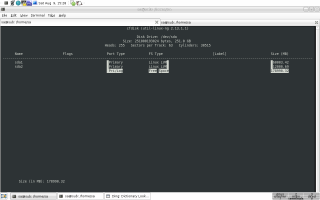
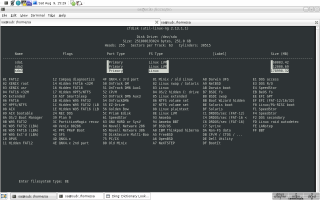
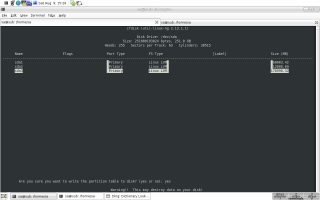
After we have created some new partitions, we can verify things (lines
4 to 15). As can be seen, I made 3 new physical partitions on top of
one physical HDD. Instead of just 3 block devices, all of the same
flavor (no mixed setup of RAID, physical partitions, LUNs etc.)
steaming from one physical device, this could be a crazy mixture of all
sorts of block devices —
pvcreate does not care... more on that
later...
4
5 sub:/home/sa# fdisk -l /dev/sda
6
7 Disk /dev/sda: 251.0 GB, 251000193024 bytes
8 255 heads, 63 sectors/track, 30515 cylinders
9 Units = cylinders of 16065 * 512 = 8225280 bytes
10 Disk identifier: 0x00000000
11
12 Device Boot Start End Blocks Id System
13 /dev/sda1 1 7295 58597056 8e Linux LVM
14 /dev/sda2 7296 8754 11719417+ 8e Linux LVM
15 /dev/sda3 8755 30515 174795232+ 8e Linux LVM
Creating Volumes
Now that we have our block devices, we can make them into PVs using
pvcreate. After that, we are going to create VG(s), assembling from
PV(s). Subsequently, we are going to use the VG(s) to create LV(s).
LV(s) can then be used as... well, I already mentioned that but since
its very important to keep at least that in mind, here it is again:
LVs are the LVM equivalent of physical HDD partitions — for all
practical purposes, they are physical HDD partitions. The LV is
like a block device for all purposes, including but not limited
to using it as a raw partition for databases. This is, in fact,
a standard best practice if we want to perform consistent
backups over a database using LVM snapshots.
Since humans are sort of visual animals, the sketches below plus the
images onto another page, should make it quite clear what we are
talking about respectively doing right now — stuff between [ and ]
determines optional steps and * determines made of single physical
HDD, hard/software RAID, LUN, etc.
- Without LVM
block device(s)* --> [encryption] --> file system
- With LVM (LVM layer below encryption layer)
block device(s)* --> PV --> [LVM based fault tolerance and/or increased I/O] --> VG --> LV --> [encryption] --> file system
- With LVM (LVM layer on top of encryption layer; Debian installer does this)
block device(s)* --> [encryption] --> PV --> [LVM based fault tolerance and/or increased I/O] --> VG --> LV --> file system
As can be seen with the three examples above, all three are encrypted
using dm-crypt and LUKS (Linux Unified Key Setup) but only two of them
use LVM. Those two using LVM have the LVM and encryption layers in
different order i.e. the Debian installer (some call this also The
Debian way because the Debian installer sets up a newly installed
system in this order of layers i.e. encryption layer below LVM layer)
puts the LVM layer on top of the encryption layer.
In practice it does not really matter from a technical point of view
i.e. growing and shrinking works either ways as long as the file
system allows for it. Personally I think for most folks The Debian way
might be less work and easier to handle in the long run but for
complex setups I can tell from experience, that putting the LVM layer
below the encryption layer provides for more flexibility and is easier
to handle with day to day tasks in some enterprise environment and the
like.
Therefore, for something simple like a subnotebook using the Debian
installer also known as The Debian way is straight forward and in most
cases probably the best thing to do (this will put the LVM layer on
top of the encryption layer). However, for a workstation and/or
servers and other setups that might become complex over time, require
just minimal or no downtime at all, require a certain amount of
flexibility, etc. I strongly recommend to put the LVM layer below the
encryption layer as shown here in Example 2.
Create PV(s)
Next we are going to create some PVs from our afore created block
devices (lines 13 to 15).
16 sub:/home/sa# pvscan -n
17 WARNING: only considering physical volumes in no volume group
18 No matching physical volumes found
19 sub:/home/sa# pvcreate --metadatacopies 2 /dev/sda1 /dev/sda2 /dev/sda3
20 Physical volume "/dev/sda1" successfully created
21 Physical volume "/dev/sda2" successfully created
22 Physical volume "/dev/sda3" successfully created
23 sub:/home/sa# pvscan -n
24 WARNING: only considering physical volumes in no volume group
25 PV /dev/sda1 lvm2 [55.88 GB]
26 PV /dev/sda2 lvm2 [11.18 GB]
27 PV /dev/sda3 lvm2 [166.70 GB]
28 Total: 3 [233.76 GB] / in use: 0 [0 ] / in no VG: 3 [233.76 GB]
There is not much to say about lines 16 to 18 — we are scanning for
PVs not assigned to some VG yet. Since we have not created any PV yet
we do not find any with pvscan -n. Line 19 is the important one — we
are creating PVs from our afore created physical HDD partitions which
can be seen in lines 13 to 15. As we remember, we used cfdisk to do
so; line 3 and above images.
--metadatacopies 2 is an additional switch I used in order to create 2
instead of just 1 (default) copy of VG metadata blocks on each of the
PVs — one at the beginning and on at the end of any PV. I did so
because, should it happen that the block device (physical HDD
partition in our current case) gets damaged at the exact position
where the VG metadata lives, chances are way better to survive this
simply because there is a second metadata block around that can be
used by LVM.
Line 23 is the same as line 16 except that now we find PVs not yet
associated with some VG (line 24 the hint; lines 25 to 27 the PVs).
The information provided in lines 25 to 28 is self-explaining.
29 sub:/home/sa# pvdisplay /dev/sda2
30 "/dev/sda2" is a new physical volume of "11.18 GB"
31 --- NEW Physical volume ---
32 PV Name /dev/sda2
33 VG Name
34 PV Size 11.18 GB
35 Allocatable NO
36 PE Size (KByte) 0
37 Total PE 0
38 Free PE 0
39 Allocated PE 0
40 PV UUID nxjJoX-164q-KJMm-6LHE-qdru-8NYS-uJdqAO
41
42 sub:/home/sa# pvs /dev/sda*
43 Failed to read physical volume "/dev/sda"
44 PV VG Fmt Attr PSize PFree
45 /dev/sda1 lvm2 -- 55.88G 55.88G
46 /dev/sda2 lvm2 -- 11.18G 11.18G
47 /dev/sda3 lvm2 -- 166.70G 166.70G
48 sub:/home/sa#
The commands used in line 29 and 42 are part of the LVM toolset in
order to find out more about PVs. The first command for example can be
used to take a closer look at one particular PV. The second one is
more like the birds-eye view on all or a set (I used a particular path
as argument i.e. /dev/sda) of PVs. All commands have manual files to
read up on them e.g. man 8 pvs tells about pvs.
Creating VG(s)
Next, now that we have a bunch of PVs, we are going to assemble one or
more PVs into one or more VGs. In particular, I am going to create 2
VGs out of 3 PVs. The first VG, (vg_mp3) is created in line 49. A
second VG (vg_mail) is created in line 51.
49 sub:/home/sa# vgcreate --physicalextentsize 128M vg_mp3 /dev/sda1 /dev/sda3
50 Volume group "vg_mp3" successfully created
51 sub:/home/sa# vgcreate vg_mail /dev/sda2
52 Volume group "vg_mail" successfully created
53 sub:/home/sa# vgs -v | grep -v vg0
54 Finding all volume groups
55 Finding volume group "vg_mail"
56 Finding volume group "vg_mp3"
57 Finding volume group "vg0"
58 VG Attr Ext #PV #LV #SN VSize VFree VG UUID
59 vg_mail wz--n- 4.00M 1 0 0 11.18G 11.18G r7KqD4-jHVd-ZKdU-yYpB-Y8SX-Zy5T-l1fyoi
60 vg_mp3 wz--n- 128.00M 2 0 0 222.50G 222.50G u00E2W-KeR2-aSs9-5iA7-fLvM-uWA4-1Ykvk6
VG vg_mp3 is assembled of two PVs, /dev/sda1 and /dev/sda3 whereas
vg_mail is created from PV /dev/sda2. Since we are talking LVM this
setup can be changed in the future i.e. removing, adding PVs to VGs,
changing some settings of VGs, etc.
Another interesting thing can be seen in line 49, --physicalextentsize
128M (a power of two should be choosen) has been chosen over the
default (4 MiB) in order to take into account that vg_mp3 will store
only large chunks of data (mp3's, movies, etc.) instead of many tiny
files like for example email — HDD seek time for example is better
for this particular use case when we choose a big PE size; in case of
SSDs (Solid State Drives) this would be superfluous simply because of
the principle (random access) how SSDs work.
Lines 53 to 60 simply show status information on our just created VGs.
I have another VG (vg0) on my subnotebook which I exclude — it is of
no importance. As can be seen, our VGs have different PE sizes — 4
respectively 128 MiB. More on what exactly each column determines can
be found out by reading up on the manual page. wz--n- for example
determines writable, resizable and normal.
61 sub:/home/sa# vgdisplay vg_mail vg_mp3 | grep 'PE Size'
62 PE Size 4.00 MB
63 PE Size 128.00 MB
64 sub:/home/sa# vgdisplay -v vg_mp3
65 Using volume group(s) on command line
66 Finding volume group "vg_mp3"
67 --- Volume group ---
68 VG Name vg_mp3
69 System ID
70 Format lvm2
71 Metadata Areas 4
72 Metadata Sequence No 1
73 VG Access read/write
74 VG Status resizable
75 MAX LV 0
76 Cur LV 0
77 Open LV 0
78 Max PV 0
79 Cur PV 2
80 Act PV 2
81 VG Size 222.50 GB
82 PE Size 128.00 MB
83 Total PE 1780
84 Alloc PE / Size 0 / 0
85 Free PE / Size 1780 / 222.50 GB
86 VG UUID u00E2W-KeR2-aSs9-5iA7-fLvM-uWA4-1Ykvk6
87
88 --- Physical volumes ---
89 PV Name /dev/sda1
90 PV UUID fq3cXc-9hpc-Subk-djOs-9R7l-UWTS-3I1DNq
91 PV Status allocatable
92 Total PE / Free PE 447 / 447
93
94 PV Name /dev/sda3
95 PV UUID JqNlXK-MsD1-isLE-5xpb-wF5Z-Y6r7-9Xcl9k
96 PV Status allocatable
97 Total PE / Free PE 1333 / 1333
98
99 sub:/home/sa# vgscan
100 Reading all physical volumes. This may take a while...
101 Found volume group "vg_mail" using metadata type lvm2
102 Found volume group "vg_mp3" using metadata type lvm2
103 Found volume group "vg0" using metadata type lvm2
In line 61 we issue a command to see what we already know — lines 62
and 63 show the difference in PE size of vg_mail and vg_mp3
respectively. A detailed view on vg_mp3 can be seen from line 64 to
line 98. I am not going into detail since the output is pretty much
self-explaining plus man 8 vgdisplay can be used to get all the
information needed to understand the output.
The only thing I find worth mentioning explicitly is that -v not just
provides us with the VG but also the PV(s) each VG is made of. Knowing
about UUIDs (Universally Unique Identifiers) is important for all
sorts of work with virtualized storage — I know that from experience
already — it is important to know how to acquire UIDs through all the
different layers — block device up to LVs, file systems even...
Lines 99 to 103 show another quite interesting/important command —
vgscan scans all disks for volume groups and rebuilds caches. Here is
the rationale for line 99: I am using an external USB (Universal
Serial Bus) HDD (Hard Disk Drive) for this article i.e. what can be
seen in line 13 to 15 are physical partitions on this HDD. Since I
turn this HDD off over night (I went to bed between lines 98 and 99
i.e. turned off the external HDD and subnotebook), I need to issue
vgscan in order to rescan for VGs — otherwise only vg0 on my
subnotebook would be known to the system.
Creating LV(s)
Now, the penultimate step before we are done setting up a virtualized
storage environment.
104 sub:/home/sa# lvs vg_mail
105 sub:/home/sa# lvcreate -v -n mail_private -L 3G --addtag mail vg_mail
106 Setting logging type to disk
107 Finding volume group "vg_mail"
108 Archiving volume group "vg_mail" metadata (seqno 1).
109 Creating logical volume mail_private
110 Creating volume group backup "/etc/lvm/backup/vg_mail" (seqno 2).
111 Found volume group "vg_mail"
112 Creating vg_mail-mail_private
113 Loading vg_mail-mail_private table
114 Resuming vg_mail-mail_private (254:3)
115 Clearing start of logical volume "mail_private"
116 Creating volume group backup "/etc/lvm/backup/vg_mail" (seqno 2).
117 Logical volume "mail_private" created
118 sub:/home/sa# lvs vg_mail
119 LV VG Attr LSize Origin Snap% Move Log Copy% Convert
120 mail_private vg_mail -wi-a- 3.00G
121 sub:/home/sa# cd /etc/lvm/
In line 104 I am issuing a command on one of our VGs (vg_mail) in
order to get information on all LVs within this particular VG. As can
be seen, we are not getting any output. This makes sense. We have not
created any LV yet.
Creating a LV takes place in line 105. Even though it looks quite
complicated at first glance it is quite simple actually: -v is for
verbose output; the name of the LV we are creating is mail_private; we
are making it 3 GiB in size (for now); the VG used is vg_mail i.e.
vg_mail did not have any LV before — after line 117 there is one LV
(mail_private) within the VG (vg_mail). During creating of our first
LV (mail_private) we have also tagged it — more on that later... We
have now successfully created our first LV!
Line 118 shows us issuing the same command as we already did in line
104 except that now we get output for vg_mail and the LV(s) it
contains (line line 119 and 120).
I mentioned tagging before. One argument provided in line 105 was
--addtag mail i.e. we put a tag on LV mail_private. With LVM we can
tag PVs, VGs and as we did, LVs. Why tagging makes sense and what it
is in context with LVM can be found with man 8 lvm:
-
Add the tag tag to a PV, VG or LV. A tag is a word that can be used to
group LVM2 objects of the same type together. Tags can be given on
the command line in place of PV, VG or LV arguments i.e. we can build
logial sets across VG and all such fancy stuff!
-
Tags should be prefixed with
@ to avoid ambiguity. Each tag is
expanded by replacing it with all objects possessing that tag which
are of the type expected by its position on the command line. PVs can
only possess tags while they are part of a Volume Group: PV tags are
discarded if the PV is removed from the VG. As an example, you could
tag some LVs as database and others as userdata and then activate the
database ones with lvchange -ay @database. Objects can possess
multiple tags simultaneously. Only the new LVM2 metadata format
supports tagging: objects using the LVM1 metadata format cannot be
tagged because the on-disk format does not support it. Snapshots
cannot be tagged. Characters allowed in tags are: A-Z a-z 0-9 _ + . -
Should we forget or be unable to provide a tag at LV creation time,
adding it later is no problem lvchange --addtag mail
/dev/vg_mail/mail_private for example would add the tag mail to our LV
mail_private after it had been created already. Also, I find it
important to know that one PV, VG or LV can have many tags at the same
time. Deleting tags works as well...
122 sub:/etc/lvm# grep tags backup/vg_mail
123 tags = ["mail"]
124 sub:/etc/lvm# lvdisplay @mail | md5sum && lvdisplay /dev/vg_mail/mail_private | md5sum
125 eee3133f822c3db42bdb9e26c8bb3b9c -
126 eee3133f822c3db42bdb9e26c8bb3b9c -
127 sub:/etc/lvm# lvdisplay @mail
128 --- Logical volume ---
129 LV Name /dev/vg_mail/mail_private
130 VG Name vg_mail
131 LV UUID zfFP20-z3wq-iAaF-y3Uc-LeYJ-b80y-GUa7hG
132 LV Write Access read/write
133 LV Status available
134 # open 0
135 LV Size 3.00 GB
136 Current LE 768
137 Segments 1
138 Allocation inherit
139 Read ahead sectors auto
140 - currently set to 256
141 Block device 254:3
142
With line 122 we can verify that the afore added tag mail exists (line
123). Furthermore, with some tag added to LV mail_private specifying
one particular LV either via tag, absolute path or relative path (just
mail_private) is the same from a technical point of view. This can be
seen in lines 124 to 126 (md5sums match). In line 127 we are again
using the tag mail in order to specify all LVs tagged with mail — so
far there is only one LV (mail_private) tagged with the tag mail.
Now we want to create a second LV within our VG vg_mail. In line 143
we are creating the LV mail_work, 5 GiB in size, also tagged with mail.
143 sub:/home/sa# lvcreate -v -n mail_work -L 5G --addtag mail vg_mail
144 Setting logging type to disk
145 Finding volume group "vg_mail"
146 Archiving volume group "vg_mail" metadata (seqno 12).
147 Creating logical volume mail_work
148 Creating volume group backup "/etc/lvm/backup/vg_mail" (seqno 13).
149 Found volume group "vg_mail"
150 Creating vg_mail-mail_work
151 Loading vg_mail-mail_work table
152 Resuming vg_mail-mail_work (254:4)
153 Clearing start of logical volume "mail_work"
154 Creating volume group backup "/etc/lvm/backup/vg_mail" (seqno 13).
155 Logical volume "mail_work" created
156 sub:/home/sa# lvdisplay @mail
157 --- Logical volume ---
158 LV Name /dev/vg_mail/mail_private
159 VG Name vg_mail
160 LV UUID zfFP20-z3wq-iAaF-y3Uc-LeYJ-b80y-GUa7hG
161 LV Write Access read/write
162 LV Status available
163 # open 0
164 LV Size 3.00 GB
165 Current LE 768
166 Segments 1
167 Allocation inherit
168 Read ahead sectors auto
169 - currently set to 256
170 Block device 254:3
171
172 --- Logical volume ---
173 LV Name /dev/vg_mail/mail_work
174 VG Name vg_mail
175 LV UUID ntU4C6-pfx7-tLz1-Ptxa-IywR-W4mp-eSDL3L
176 LV Write Access read/write
177 LV Status available
178 # open 0
179 LV Size 5.00 GB
180 Current LE 1280
181 Segments 1
182 Allocation inherit
183 Read ahead sectors auto
184 - currently set to 256
185 Block device 254:4
186
187 sub:/home/sa#
Line 156 is the exact same command as line 127 except now we already
have to LVs (mail_private and mail_work) within our VG vg_mail. man 8
lvdisplay details the meaning of for example lines 173 to 185.
188 sub:/home/sa# vgdisplay -s vg_mail
189 "vg_mail" 11.18 GB [8.00 GB used / 3.18 GB free]
190 sub:/home/sa# vgdisplay -v vg_mail
191 Using volume group(s) on command line
192 Finding volume group "vg_mail"
193 --- Volume group ---
194 VG Name vg_mail
195 System ID
196 Format lvm2
197 Metadata Areas 2
198 Metadata Sequence No 13
199 VG Access read/write
200 VG Status resizable
201 MAX LV 0
202 Cur LV 2
203 Open LV 0
204 Max PV 0
205 Cur PV 1
206 Act PV 1
207 VG Size 11.18 GB
208 PE Size 4.00 MB
209 Total PE 2861
210 Alloc PE / Size 2048 / 8.00 GB
211 Free PE / Size 813 / 3.18 GB
212 VG UUID r7KqD4-jHVd-ZKdU-yYpB-Y8SX-Zy5T-l1fyoi
213
214 --- Logical volume ---
215 LV Name /dev/vg_mail/mail_private
216 VG Name vg_mail
217 LV UUID zfFP20-z3wq-iAaF-y3Uc-LeYJ-b80y-GUa7hG
218 LV Write Access read/write
219 LV Status available
220 # open 0
221 LV Size 3.00 GB
222 Current LE 768
223 Segments 1
224 Allocation inherit
225 Read ahead sectors auto
226 - currently set to 256
227 Block device 254:3
228
229 --- Logical volume ---
230 LV Name /dev/vg_mail/mail_work
231 VG Name vg_mail
232 LV UUID ntU4C6-pfx7-tLz1-Ptxa-IywR-W4mp-eSDL3L
233 LV Write Access read/write
234 LV Status available
235 # open 0
236 LV Size 5.00 GB
237 Current LE 1280
238 Segments 1
239 Allocation inherit
240 Read ahead sectors auto
241 - currently set to 256
242 Block device 254:4
243
244 --- Physical volumes ---
245 PV Name /dev/sda2
246 PV UUID nxjJoX-164q-KJMm-6LHE-qdru-8NYS-uJdqAO
247 PV Status allocatable
248 Total PE / Free PE 2861 / 813
249
In line 189 we can see a short summary about VG vg_mail. If we are
interested in detailed information across all LVM layers (PVs, VG and
LVs) with regards to our VG vg_mail, line 190 is for us. The resulting
output is pretty much self-explanatory so...
Putting a File System on top of LV(s)
Ultimately we can finish our LVM endeavor by putting a file system on
top of our LVs mail_private and mail_work.
250 sub:/home/sa# vgchange -a y
251 2 logical volume(s) in volume group "vg_mail" now active
252 0 logical volume(s) in volume group "vg_mp3" now active
253 2 logical volume(s) in volume group "vg0" now active
Again, I went to bed after line 249 so line 250 is just to make the
kernel recognize/set active all VGs again after I turned off/on my
external HDD. Without vgchange -a y there would have been no device
path to mail_work and mail_private i.e. no /dev/vg_mail/mail_private
for example. However, this whole step is only necessary with my
current setup for this article — should one not use an external HDD
and/or not switch off this HDD, then there should probably be no need
for vgchange -a y.
254 sub:/home/sa# mkfs.ext3 -v /dev/vg_mail/mail_private
255 mke2fs 1.41.0 (10-Jul-2008)
256 fs_types for mke2fs.conf resolution: 'ext3', 'default'
257 Filesystem label=
258 OS type: Linux
259 Block size=4096 (log=2)
260 Fragment size=4096 (log=2)
261 196608 inodes, 786432 blocks
262 39321 blocks (5.00%) reserved for the super user
263 First data block=0
264 Maximum filesystem blocks=805306368
265 24 block groups
266 32768 blocks per group, 32768 fragments per group
267 8192 inodes per group
268 Superblock backups stored on blocks:
269 32768, 98304, 163840, 229376, 294912
270
271 Writing inode tables: done
272 Creating journal (16384 blocks): done
273 Writing superblocks and filesystem accounting information: done
274
275 This filesystem will be automatically checked every 21 mounts or
276 180 days, whichever comes first. Use tune2fs -c or -i to override.
277
With line 254 we are putting a file system atop of our LV
mail_private. The -v switch is just there to get verbose output —
usually I use the -q switch or none at all as can be seen in line 278.
278 sub:/home/sa# mkfs.xfs /dev/vg_mail/mail_work
279 meta-data=/dev/vg_mail/mail_work isize=256 agcount=4, agsize=327680 blks
280 = sectsz=512 attr=2
281 data = bsize=4096 blocks=1310720, imaxpct=25
282 = sunit=0 swidth=0 blks
283 naming =version 2 bsize=4096
284 log =internal log bsize=4096 blocks=2560, version=2
285 = sectsz=512 sunit=0 blks, lazy-count=0
286 realtime =none extsz=4096 blocks=0, rtextents=0
Line 278 is pretty much the same as 254 except we are using XFS
instead of ext3. More on what implications our choice for a particular
file system has will follow later.
287 sub:/home/sa# ls -la /dev/mapper/vg_mail-mail_private
288 brw-rw---- 1 root disk 254, 3 2008-08-12 07:29 /dev/mapper/vg_mail-mail_private
289 sub:/home/sa# mkdir /tmp/m{p,w}
290 sub:/home/sa# mount -t ext3 /dev/vg_mail/mail_private /tmp/mp
291 sub:/home/sa# mount -t xfs /dev/vg_mail/mail_work /tmp/mw
In line 289 we are creating some directories used to mount our LVs
(lines 290 and 291). Line 292 shows how we used some di and egrep
magic to get information about our new, read-to-use, storage capacity.
What I find interesting here is how much storage is used from each
file system per default — since XFS does dynamic inode allocation it
needs way less storage than for example ext3 does. However, ext3 has
advantages over XFS when it comes to resizing as we will see later.
292 sub:/home/sa# di -h | egrep ^Filesystem\|vg_mail
293 Filesystem Mount Size Used Avail %Used fs Type
294 /dev/mapper/vg_mail-mail_private /tmp/mp 3.0G 68.6M 2.7G 7% ext3
295 /dev/mapper/vg_mail-mail_work /tmp/mw 5.0G 4.2M 5.0G 0% xfs
296 sub:/home/sa#
Mounting LV(s) automatically at boot time
We may also want to edit /etc/fstab to automatically mount a LV (e.g.
mail_private) at boot time (one might choose a better mount point than
/mnt/mp but then this is a show case thingy what we do right now):
sa@sub:~$ grep -m1 -B2 mapper /etc/fstab | grep -v proc
# <file system> <mount point> <type> <options> <dump> <pass>
/dev/mapper/vg_mail-mail_private /mnt/mp ext3 errors=remount-ro 0 1
sa@sub:~$
/etc/fstab tells the computer where to mount different devices on the
file system. The format is <file system> <mount point> <type of
filesystem> <options> <mount options> <dump frequency> <fsck pass>.
More information can be found by reading man 5 fstab.
Resizing Volumes
- If we know we have enough free space within the VG, we just have
to use
lvextend in order to extend a LV. There is no need to
unmount it! Afterwards, we also need to extend the file system
inside the LV (they are two separate containers). Depending on the
file system we are using, it also can be extended online (while
mounted and applications and users are in use of the file system
i.e. no costly downtime for enterprise environments).
- If we do not have enough space in our VG, we need to make more
space — wow, how smart ;-] Adding new storage capacity to some VG
can be done by adding more PVs or by resizing (increasing) PVs. In
case we are adding PVs, using
vgextend can be used to add it to an
existing VG. As we already know, PVs can be made out of block
devices which in turn can be pretty much anything...
Resizing the File System
When it comes to using LVM effectively it is worth considering the
file system that we wish to use upon our LVs respectively encrypted
containers (see here). If we choose a file system which does not
support resizing then increasing the size of our LVs would be
pointless. Here is a brief list of a few resizable file systems (some
filesystems can be increased in size, but cannot be reduced):
| File system |
increase while mounted |
increase while unmounted |
decrease |
| ext2fs |
yes |
yes |
yes |
| ext3fs |
yes |
yes |
yes |
| ReiserFS |
yes |
yes |
yes |
| JFS |
no |
no |
no |
| XFS |
yes |
no |
no |
| BTRFS |
yes |
yes |
yes |
Shrinking
Even though growing LVs seems to be by far the most needed option,
shrinking LVs is sometimes needed as well. We can shrink LVs the same
way we can extend one, using the lvreduce command. From the LVM point
of view, this operation can always be done with the LV online.
However, the majority of file systems does not support online file
system shrinking. The above table does not cover shrinking. In order
to shrink a LV with an ext3 file system on top we need to unmount it
first (see man 8 resize2fs).
297 sub:/home/sa# lvdisplay /dev/vg_mail/mail_private | grep Size
298 LV Size 3.00 GB
299 sub:/home/sa# mount | grep vg_mail
300 /dev/mapper/vg_mail-mail_work on /tmp/mw type xfs (rw)
301 /dev/mapper/vg_mail-mail_private on /tmp/mp type ext3 (rw)
302 sub:/home/sa# df -h /tmp/mp
303 Filesystem Size Used Avail Use% Mounted on
304 /dev/mapper/vg_mail-mail_private 3.0G 69M 2.8G 3% /tmp/mp
305 sub:/home/sa# umount /tmp/mp
306 sub:/home/sa# mount | grep vg_mail
307 /dev/mapper/vg_mail-mail_work on /tmp/mw type xfs (rw)
The LV mail_private is 3 GiB in size (line 298). We have two LVs
mounted as can be seen in lines 300 and 301. The file system stretches
the whole LV mail_private as can be seen in line 304.
As said, we need to unmount the file system (line 305), run a file
system check (lines 308 to 315) and finally shrink the file system to
its new size of 1 GiB (line 316).
308 sub:/home/sa# e2fsck -f /dev/vg_mail/mail_private
309 e2fsck 1.41.0 (10-Jul-2008)
310 Pass 1: Checking inodes, blocks, and sizes
311 Pass 2: Checking directory structure
312 Pass 3: Checking directory connectivity
313 Pass 4: Checking reference counts
314 Pass 5: Checking group summary information
315 /dev/vg_mail/mail_private: 11/196608 files (9.1% non-contiguous), 29902/786432 blocks
316 sub:/home/sa# resize2fs /dev/vg_mail/mail_private 1G
317 resize2fs 1.41.0 (10-Jul-2008)
318 Resizing the filesystem on /dev/vg_mail/mail_private to 262144 (4k) blocks.
319 The filesystem on /dev/vg_mail/mail_private is now 262144 blocks long.
320
321 sub:/home/sa# mount -t ext3 /dev/vg_mail/mail_private /tmp/mp
322 sub:/home/sa# df -h /tmp/mp
323 Filesystem Size Used Avail Use% Mounted on
324 /dev/mapper/vg_mail-mail_private 1008M 68M 889M 8% /tmp/mp
325 sub:/home/sa# lvdisplay /dev/vg_mail/mail_private | grep Size
326 LV Size 3.00 GB
At this point (until line 332) the LV and its file system atop have
different sizes — line 324 and 326 respectively.
327 sub:/home/sa# lvreduce -L 1G /dev/vg_mail/mail_private
328 WARNING: Reducing active and open logical volume to 1.00 GB
329 THIS MAY DESTROY YOUR DATA (filesystem etc.)
330 Do you really want to reduce mail_private? [y/n]: y
331 Reducing logical volume mail_private to 1.00 GB
332 Logical volume mail_private successfully resized
333 sub:/home/sa# lvdisplay /dev/vg_mail/mail_private | grep Size
334 LV Size 1.00 GB
335 sub:/home/sa# dd if=/dev/zero of=/tmp/mp/a_file_filled_with_zeros bs=1M count=200
336 200+0 records in
337 200+0 records out
338 209715200 bytes (210 MB) copied, 4.868 s, 43.1 MB/s
339 sub:/home/sa# df -h /tmp/mp
340 Filesystem Size Used Avail Use% Mounted on
341 /dev/mapper/vg_mail-mail_private 1008M 269M 689M 29% /tmp/mp
In line 335 I am sort of testing the whole shebang after shrinking it
by writing data to mail_private. Line 341 shows the result of
line 335. We have shrunk the LV and its file system atop as can be
seen from line 324 for example.
As LV mail_private was part of the VG vg_mail we have also changed the
available space within vg_mail — comparing line 189 with 343 shows
that we have whole lot more free space within vg_mail.
342 sub:/home/sa# vgdisplay -s vg_mail
343 "vg_mail" 11.18 GB [6.00 GB used / 5.18 GB free]
Growing
Now that we have shrunk one LV within the VG vg_mail we are assuming,
for some reason, we need to grow both LVs i.e. mail_private and
mail_work. Growing an XFS respectively ext3 file system works online
i.e. growing both LVs within VG vg_mail works transparent for users
and all kinds of applications and daemons — no downtime or
crazy-complex change management needed!
344 sub:/home/sa# mount | grep vg_mail
345 /dev/mapper/vg_mail-mail_work on /tmp/mw type xfs (rw)
346 /dev/mapper/vg_mail-mail_private on /tmp/mp type ext3 (rw)
347 sub:/home/sa# df -h /tmp/m{p,w}
348 Filesystem Size Used Avail Use% Mounted on
349 /dev/mapper/vg_mail-mail_private 1008M 269M 689M 29% /tmp/mp
350 /dev/mapper/vg_mail-mail_work 5.0G 4.2M 5.0G 1% /tmp/mw
351 sub:/home/sa# vgdisplay -s vg_mail
352 "vg_mail" 11.18 GB [6.00 GB used / 5.18 GB free]
353 sub:/home/sa# echo 'We are not unmounting LVs this time!'
354 We are not unmounting LVs this time!
As can be seen from lines 345 and 346, both LVs are currently mounted;
and will be mounted throughout the whole procedure... Lines 347 to
352 are in place to show the current status of used/free storage
capacity of our LVs respectively also file systems on top.
355 sub:/home/sa# lvextend -L 1.4G /dev/vg_mail/mail_private
356 Rounding up size to full physical extent 1.40 GB
357 Extending logical volume mail_private to 1.40 GB
358 Logical volume mail_private successfully resized
359 sub:/home/sa# lvdisplay /dev/vg_mail/mail_private | grep Size
360 LV Size 1.40 GB
361 sub:/home/sa# df -h /tmp/mp
362 Filesystem Size Used Avail Use% Mounted on
363 /dev/mapper/vg_mail-mail_private 1008M 269M 689M 29% /tmp/mp
In line 355 we are growing the LV mail_private to 1.4 GiB as can be
seen in line 360. When growing a LV we need to first grow the LV and
afterwards we need to grow the file system on top of our LV — at line
363 we can see that the file system still is 1 GiB in size although
the underlying LV has already been grown to 1.4 GiB.
364 sub:/home/sa# resize2fs /dev/vg_mail/mail_private
365 resize2fs 1.41.0 (10-Jul-2008)
366 Filesystem at /dev/vg_mail/mail_private is mounted on /tmp/mp; online resizing required
367 old desc_blocks = 1, new_desc_blocks = 1
368 Performing an online resize of /dev/vg_mail/mail_private to 367616 (4k) blocks.
369 The filesystem on /dev/vg_mail/mail_private is now 367616 blocks long.
370
371 sub:/home/sa# df -h /tmp/mp
372 Filesystem Size Used Avail Use% Mounted on
373 /dev/mapper/vg_mail-mail_private 1.4G 269M 1.1G 21% /tmp/mp
374 sub:/home/sa# vgdisplay -s vg_mail
375 "vg_mail" 11.18 GB [6.40 GB used / 4.77 GB free]
Now we resize the file system on top of our LV mail_private (lines 364
to 370). It worked (online!) as can be seen in line 373. Comparing
line 375 with line 352, we can see that the VG vg_mail has 400 MiB
free space after growing LV mail_private and its file system.
376 sub:/home/sa# df -h /tmp/mw
377 Filesystem Size Used Avail Use% Mounted on
378 /dev/mapper/vg_mail-mail_work 5.0G 4.2M 5.0G 1% /tmp/mw
379 sub:/home/sa# lvdisplay /dev/vg_mail/mail_work | grep Size
380 LV Size 5.00 GB
381 sub:/home/sa# lvextend -L +300M /dev/vg_mail/mail_work
382 Extending logical volume mail_work to 5.29 GB
383 Logical volume mail_work successfully resized
384 sub:/home/sa# lvdisplay /dev/vg_mail/mail_work | grep Size
385 LV Size 5.29 GB
Lines 376 to 404 are about growing a LV (mail_work) and its file
system atop as well. The only difference now is that on top mail_work
we have an XFS file system and not ext3 as with LV mail_private —
therefore there is a difference with growing the file system (line 364
respectively 389). Also, line 381 demonstrates another way to specify
the new LV size — absolute with line 355 and relative i.e. + with
line 381.
386 sub:/home/sa# df -h /tmp/mw
387 Filesystem Size Used Avail Use% Mounted on
388 /dev/mapper/vg_mail-mail_work 5.0G 4.2M 5.0G 1% /tmp/mw
389 sub:/home/sa# xfs_growfs /tmp/mw
390 meta-data=/dev/mapper/vg_mail-mail_work isize=256 agcount=4, agsize=327680 blks
391 = sectsz=512 attr=2
392 data = bsize=4096 blocks=1310720, imaxpct=25
393 = sunit=0 swidth=0 blks
394 naming =version 2 bsize=4096
395 log =internal bsize=4096 blocks=2560, version=2
396 = sectsz=512 sunit=0 blks, lazy-count=0
397 realtime =none extsz=4096 blocks=0, rtextents=0
398 data blocks changed from 1310720 to 1387520
399 sub:/home/sa# df -h /tmp/mw
400 Filesystem Size Used Avail Use% Mounted on
401 /dev/mapper/vg_mail-mail_work 5.3G 4.2M 5.3G 1% /tmp/mw
402 sub:/home/sa# vgdisplay -s vg_mail
403 "vg_mail" 11.18 GB [6.70 GB used / 4.48 GB free]
Block-layer Encryption
This section tells about adding another layer to the mix. Why
encryption is a godsend and a necessity from my point of view can be
found onto another page. This section will only focus on the practical
aspect — no in depth theory — of how to set up block-layer encryption on
top of some LV.
Set up Block-layer encryption with LVM
We already have a VG vg_mail containing two LVs, mail_private and
mail_work respectively. For some reason, we require a third LV which
need be fully encrypted. Therefore what we are going to do is to
create a new LV (mail_encrypted) which can then be used to store our
top secret email.
404 sub:/home/sa# lvscan
405 inactive '/dev/vg_mail/mail_private' [1.40 GB] inherit
406 inactive '/dev/vg_mail/mail_work' [5.29 GB] inherit
407 ACTIVE '/dev/vg0/root' [143.28 GB] inherit
408 ACTIVE '/dev/vg0/swap_1' [5.53 GB] inherit
409 sub:/home/sa# vgchange -a y
410 2 logical volume(s) in volume group "vg_mail" now active
411 0 logical volume(s) in volume group "vg_mp3" now active
412 2 logical volume(s) in volume group "vg0" now active
413 sub:/home/sa# lvscan
414 ACTIVE '/dev/vg_mail/mail_private' [1.40 GB] inherit
415 ACTIVE '/dev/vg_mail/mail_work' [5.29 GB] inherit
416 ACTIVE '/dev/vg0/root' [143.28 GB] inherit
417 ACTIVE '/dev/vg0/swap_1' [5.53 GB] inherit
And again, I went to bed between lines 403 and 404 i.e. switching off
my external HDD requires me to issue line 409. See above.
418 sub:/home/sa# vgdisplay -s vg_mail
419 "vg_mail" 11.18 GB [6.70 GB used / 4.48 GB free]
420 sub:/home/sa# lvcreate -n mail_encrypted -L 200M --addtag mail vg_mail
421 Logical volume "mail_encrypted" created
422 sub:/home/sa# vgdisplay -s vg_mail
423 "vg_mail" 11.18 GB [6.89 GB used / 4.29 GB free]
424 sub:/home/sa# lvs vg_mail
425 LV VG Attr LSize Origin Snap% Move Log Copy% Convert
426 mail_encrypted vg_mail -wi-a- 200.00M
427 mail_private vg_mail -wi-a- 1.40G
428 mail_work vg_mail -wi-a- 5.29G
As can be seen in line 419, we have 4.48 GiB left within VG vg_mail.
Line 420 shows how to create another LV, named mail_encrypted, 200
MiB in size and tagged with mail. It worked as can be seen in lines
423 and 426.
429 sub:/home/sa# time badblocks -c 10240 -s -w -t random -v /dev/vg_mail/mail_encrypted
430 Checking for bad blocks in read-write mode
431 From block 0 to 204799
432 Testing with random pattern: done
433 Reading and comparing: done
434 Pass completed, 0 bad blocks found.
435
436 real 0m20.668s
437 user 0m0.504s
438 sys 0m0.152s
The prerequisites for block-layer encryption are explained on my
dm-crypt/LUKS page. Now that we have our LV (mail_encrypted), we can
start setting up the intermediate layer between the LV and the file
system i.e. we are setting up a virtual logical block device using
dm-crypt and LUKS. First we need to check for errors and initialize
the LV (line 429). This may take quite some time — I am quite
paranoid so usually it takes hours if not days. With the current setup
(only 200 MiB) and the non-paranoid way of writing random data it
takes only ~20 seconds (line 436).
439 sub:/home/sa# cryptsetup --verbose -c aes-cbc-essiv:sha256 --verify-passphrase luksFormat /dev/vg_mail/mail_encrypted
440
441 WARNING!
442 ========
443 This will overwrite data on /dev/vg_mail/mail_encrypted irrevocably.
444
445 Are you sure? (Type uppercase yes): YES
446 Enter LUKS passphrase:
447 Verify passphrase:
448 Command successful.
449 sub:/home/sa# cryptsetup luksOpen /dev/vg_mail/mail_encrypted lv_encr
450 Enter LUKS passphrase:
451 key slot 0 unlocked.
452 Command successful.
453 sub:/home/sa# ls -l /dev/mapper/ | grep lv
454 brw-rw---- 1 root disk 254, 6 2008-08-15 00:12 lv_encr
Line 439 is where all the magic happens — i.e. putting the encryption
layer into place. We decided to use a passphrase instead of a key-file
for accessing our data. More on that can also be found on my
dedicated encryption page.
After issuing mkfs.xfs /dev/mapper/lv_encr we got a file system on top
of our logical virtual block device which we have opened before (line
449). The whole shebang is now pretty much ready to put into use —
only mounting (line 455) the LV with its encryption layer on top which
furthermore carries the file system is left to do before we can start
using this LV (mail_encrypted).
455 sub:/home/sa# mount -t xfs /dev/mapper/lv_encr /mnt
456 sub:/home/sa# df -h | egrep ^Filesy\|lv_
457 Filesystem Size Used Avail Use% Mounted on
458 /dev/mapper/lv_encr 195M 4.2M 191M 3% /mnt
459 sub:/home/sa# dd if=/dev/zero of=/mnt/my_file bs=1M count=100
460 100+0 records in
461 100+0 records out
462 104857600 bytes (105 MB) copied, 0.604 s, 174 MB/s
463 sub:/home/sa# df -h | egrep ^Filesy\|lv_
464 Filesystem Size Used Avail Use% Mounted on
465 /dev/mapper/lv_encr 195M 105M 91M 54% /mnt
466 sub:/home/sa# umount /mnt
467 sub:/home/sa# df -h | egrep ^Filesy\|lv_
468 Filesystem Size Used Avail Use% Mounted on
Lines 456 to 469 are just about the storage capacity with
mail_encrypted, putting some data inside (line 459) and checking the
result (lines 463 to 465. Finally we unmount mail_encrypted as can be
seen from line 466. How to further umount/close the logical virtual
block device can be read here.
/etc/crypttab
/etc/crypttab is a list of encrypted devices which are mapped during
system boot. It contains descriptive information about encrypted file
systems and is only read by programs, and not written to i.e. it is
the duty of the system administrator to properly create and maintain
this file.
Each file system is described on a separate line. Fields on each line
are separated by tabs or spaces. The format is <map name> <path to
device> <key file> <options>. Since we are using a passphrase, we do
not have a key file so our entry might look like this
469 sub:/home/sa# cat /etc/crypttab | grep lv
470 lv_encr /dev/mapper/vg_mail-mail_encrypted none luks
471 sub:/home/sa# exit
472 exit
Creating a Mount Point
Lines 473 to 489 are really just all about creating a decent mount
point layout onto my subnotebook and workstation respectively.
473 sa@sub:~$ type ll
474 ll is aliased to `ls -lh'
475 sa@sub:~$ ll
476 total 32K
477 drwxr-xr-x 2 sa sa 4.0K 2008-07-11 19:18 Desktop
478 drwxr-xr-x 18 sa sa 4.0K 2008-06-02 10:44 em
479 drwxr-xr-x 3 sa sa 4.0K 2008-06-03 13:11 Mail
480 drwxr-xr-x 11 sa sa 4.0K 2008-07-19 09:05 misc
481 drwxr-xr-x 5 sa sa 4.0K 2008-07-19 20:16 mm
482 drwxr-xr-x 4 sa sa 4.0K 2008-06-03 13:11 News
483 drwxr-xr-x 6 sa sa 4.0K 2008-08-09 12:24 Podcasts
484 drwxr-xr-x 5 sa sa 4.0K 2008-02-28 10:08 work
485 sa@sub:~$ mkdir -p mail/{work,private,encrypted} && ls -l mail
486 total 12
487 drwxr-xr-x 2 sa sa 4096 2008-08-15 13:57 encrypted
488 drwxr-xr-x 2 sa sa 4096 2008-08-15 13:57 private
489 drwxr-xr-x 2 sa sa 4096 2008-08-15 13:57 work
/etc/fstab
The reader might go here for background information. In particular,
with our current encrypted LV with an XFS file system on top the fstab
entry could look like this:
490 sa@sub:~$ cat /etc/fstab | grep encrypted
491 /dev/mapper/vg_mail-mail_encrypted /home/sa/mail/encrypted xfs defaults 0 2
Update the initial ramdisk
The initial ramdisk is used to jumpstart the boot process and load
modules for the Linux kernel that it cannot load itself (such as
drivers for block devices that contain the modules it uses). The
command update-initramfs -u -k all ensures that our initial ramdisk(s)
is/are up to date.
Resizing an encrypted File System on top of some LV
Yes, possible! We can resize an encrypted LV (logical virtual block
device actually) — same as we can
resize a normal LV and its file system on top — as long as the size
of the underlying LV grows first respectively the file system on top
shrinks first. Below I will show how to grow the whole shebang i.e.
- grow the LV then
- grow the logical virtual block device i.e. the dm-crypt layer and finally
- grow the filesystem
When shrinking, the order is the opposite i.e.
- we need to shrink the file system then
- shrink the dm-crypt layer and finally
- we need to shrink the LV
492 sa@sub:~$ su
493 Password:
494 sub:/home/sa# ls -l /dev/mapper/ | grep encr
495 brw-rw---- 1 root disk 254, 5 2008-08-15 13:40 vg_mail-mail_encrypted
496 sub:/home/sa# cryptsetup luksOpen /dev/mapper/vg_mail-mail_encrypted lv_encr
497 Enter LUKS passphrase:
498 key slot 0 unlocked.
499 Command successful.
500 sub:/home/sa# ls -l /dev/mapper/ | grep encr
501 brw-rw---- 1 root disk 254, 6 2008-08-15 17:36 lv_encr
502 brw-rw---- 1 root disk 254, 5 2008-08-15 13:40 vg_mail-mail_encrypted
As can be seen, the encrypted container is not opened yet (line 495),
only is the LV mail_encrypted visible to the kernel. Opening the
container — including setting its name — is done in line 496. The
passphrase set in lines 446 and 447 needs to be entered in line 497
which is what we did successfully and therefore the opened container
shows up in line 501 — the command in line 500 is the same as with
line 494.
503 sub:/home/sa# mount -t xfs /dev/mapper/lv_encr /home/sa/mail/encrypted
504 sub:/home/sa# df -h | egrep ^Filesy\|lv_
505 Filesystem Size Used Avail Use% Mounted on
506 /dev/mapper/lv_encr 195M 105M 91M 54% /home/sa/mail/encrypted
507 sub:/home/sa# vgdisplay -s vg_mail
508 "vg_mail" 11.18 GB [6.89 GB used / 4.29 GB free]
509 sub:/home/sa# lvs vg_mail
510 LV VG Attr LSize Origin Snap% Move Log Copy% Convert
511 mail_encrypted vg_mail -wi-ao 200.00M
512 mail_private vg_mail -wi-a- 1.40G
513 mail_work vg_mail -wi-a- 5.29G
Mounting the container also known as logical virtual block device
takes place in line 503. As can be seen from line 506, 54% of the
storage capacity is already used since we put data into the container
(line 459). Also, the free storage capacity withing the VG is enough
to grow the LV mail_encrypted, its container atop and finally the file
system at the top of mail_encrypted. As we look at the LVs within our
VG vg_mail, we can see from line 511 that mail_encrypted is currently
200 MiB in size — later, we will grow it to around 372 MiB.
514 sub:/home/sa# ls -la /dev/mapper/vg_mail-mail_encrypted /dev/mapper/lv_encr
515 brw-rw---- 1 root disk 254, 6 2008-08-15 17:36 /dev/mapper/lv_encr
516 brw-rw---- 1 root disk 254, 5 2008-08-15 13:40 /dev/mapper/vg_mail-mail_encrypted
517 sub:/home/sa# grep '^\s*254\s*[5,6]' /proc/partitions
518 254 5 204800 dm-5
519 254 6 204284 dm-6
Lines 514 to 519 are pretty much only for reconnaissance — figuring a
block devices major and minor number. The container can be seen in
line 515 whereas its underlying LV (mail_encrypted) can be seen in
line 516 — major numbers (254) are the same but minor numbers (6
respectively 5) are different. Lines 518 and 519 provides us with a
look at the raw bock device and the storage capacity each layer takes
up — of course, the LV is a bit bigger than its container on top. As
can be see below, the metadata for the container is 516 kiB in size.
sa@sub:~$ python
Python 2.5.2 (r252:60911, Aug 6 2008, 09:17:29)
[GCC 4.3.1] on linux2
Type "help", "copyright", "credits" or "license" for more information.
>>> 204800-204284
516
>>>
sa@sub:~$
520 sub:/home/sa# lvresize -L +171M vg_mail/mail_encrypted
521 Rounding up size to full physical extent 172.00 MB
522 Extending logical volume mail_encrypted to 372.00 MB
523 Logical volume mail_encrypted successfully resized
524 sub:/home/sa# grep '^\s*254\s*[5,6]' /proc/partitions
525 254 5 380928 dm-5
526 254 6 204284 dm-6
527 sub:/home/sa# lvs vg_mail
528 LV VG Attr LSize Origin Snap% Move Log Copy% Convert
529 mail_encrypted vg_mail -wi-ao 372.00M
530 mail_private vg_mail -wi-a- 1.40G
531 mail_work vg_mail -wi-a- 5.29G
532 sub:/home/sa# vgdisplay -s vg_mail
533 "vg_mail" 11.18 GB [7.06 GB used / 4.12 GB free]
Resizing is what we start in line 520, the LV at first since we are
growing the stack instead of shrinking it. As can be seen, our wish
for 171 MiB of additional storage is not meet. Instead LVM adds 172
MiB to mail_encrypted. This is because our PE/LE size is 4 MiB —
172
is a multiple of 4 but 171 is not. Line 49 and 61 to 63 shows a few
more details about what we did initially.
The interesting thing is with lines 525 and 526 — the LV
mail_encrypted has already been grown but not the container. Also,
line 533 shows that free storage capacity within our VG vg_mail has
been reduced by the amount of storage the LV mail_encrypted has been
grown.
534 sub:/home/sa# cryptsetup resize lv_encr
535 sub:/home/sa# grep '^\s*254\s*[5,6]' /proc/partitions
536 254 5 380928 dm-5
537 254 6 380412 dm-6
538 sub:/home/sa# df -h | egrep ^Filesy\|lv_
539 Filesystem Size Used Avail Use% Mounted on
540 /dev/mapper/lv_encr 195M 105M 91M 54% /home/sa/mail/encrypted
541 sub:/home/sa# xfs_growfs /home/sa/mail/encrypted/
542 meta-data=/dev/mapper/lv_encr isize=256 agcount=4, agsize=12768 blks
543 = sectsz=512 attr=2
544 data = bsize=4096 blocks=51071, imaxpct=25
545 = sunit=0 swidth=0 blks
546 naming =version 2 bsize=4096
547 log =internal bsize=4096 blocks=1200, version=2
548 = sectsz=512 sunit=0 blks, lazy-count=0
549 realtime =none extsz=4096 blocks=0, rtextents=0
550 data blocks changed from 51071 to 95103
551 sub:/home/sa# df -h | egrep ^Filesy\|lv_
552 Filesystem Size Used Avail Use% Mounted on
553 /dev/mapper/lv_encr 367M 105M 263M 29% /home/sa/mail/encrypted
The next thing to do is to grow the dm-crypt/LUKS container as can be
seen in line 534. Without specifying a --size parameter, the container
is grown to its maximal possible size on top the LV respectively the
block device (HDD, physical HDD partition, hard/software RAID, LUN,
etc.) in case we were not using LVM as an intermediate layer.
As can be seen from lines 536 to 537 now the LV and its container on
top have the same size (except for the additional metadata needed by
the container).
The top layer (file system) is still to be grown as can be seen from
line 540. Growing it is done in line 541 as we can see in line 553. Of
course, the file system layer also needs to store its metadata and
therefore container size and file system size cannot match exactly.
Excellent! We have just grown (online!) a stack of virtualized
storage (LVM in our case), dm-crypt/LUKS container on top the storage
layer and an XFS file system at the top of the whole stack. Would we
have used another file system, the just carried out tasks would have
worked too as long as the file system allows for online resizing
(growing/shrinking).
Cleanup
And since no example is responsibly complete without the cleanup
phase:
554 sub:/home/sa# mount | grep lv_encr
555 /dev/mapper/lv_encr on /home/sa/mail/encrypted type xfs (rw)
556 sub:/home/sa# umount mail/encrypted/
557 sub:/home/sa# mount | grep lv_encr
558 sub:/home/sa# ls -la /dev/mapper/vg_mail-mail_encrypted /dev/mapper/lv_encr
559 brw-rw---- 1 root disk 254, 6 2008-08-15 17:36 /dev/mapper/lv_encr
560 brw-rw---- 1 root disk 254, 5 2008-08-15 13:40 /dev/mapper/vg_mail-mail_encrypted
561 sub:/home/sa# cryptsetup luksClose lv_encr
562 sub:/home/sa# ls -la /dev/mapper | grep encr
563 brw-rw---- 1 root disk 254, 5 2008-08-15 13:40 vg_mail-mail_encrypted
564 sub:/home/sa# lvs vg_mail
565 LV VG Attr LSize Origin Snap% Move Log Copy% Convert
566 mail_encrypted vg_mail -wi-a- 372.00M
567 mail_private vg_mail -wi-a- 1.40G
568 mail_work vg_mail -wi-a- 5.29G
569 sub:/home/sa# vgdisplay -s vg_mail
570 "vg_mail" 11.18 GB [7.06 GB used / 4.12 GB free]
571 sub:/home/sa# lvremove /dev/vg_mail/mail_encrypted
572 Do you really want to remove active logical volume "mail_encrypted"? [y/n]: y
573 Logical volume "mail_encrypted" successfully removed
574 sub:/home/sa# lvs vg_mail
575 LV VG Attr LSize Origin Snap% Move Log Copy% Convert
576 mail_private vg_mail -wi-a- 1.40G
577 mail_work vg_mail -wi-a- 5.29G
578 sub:/home/sa# vgdisplay -s vg_mail
579 "vg_mail" 11.18 GB [6.70 GB used / 4.48 GB free]
580 sub:/home/sa#
At first, we unmount the file system (line 556), next we close the
container (line 561) and finally we remove the LV (line 571). That the
free storage capacity within our VG vg_mail grown for exact the same
amount the LV mail_encrypted took up can be seen in line 570 and 579
respectively.
Adding the Notion of Hardware RAID
In case the lowest (closest to bare hardware) layer would be a
hardware RAID (provided by the 31205 for example) we can easily
proceed as we did above, making just a small detour to partition
resizing.
Snapshots
What snapshots are can be read here and with man 8 lvcreate. This
section is about why we need them and how they are made/used. Below
follow two examples what might be a potential use case for LVM
snapshots:
- A consistent backup is only achieved when the data to be backed
up does NOT CHANGE during the whole backup process — something
which is not the case for the most part. Taking a snapshot of the
data to be backed up and then running the backup against this
snapshot ensures that the data does not change while performing the
backup i.e. we are ensuring data persistence and data integrity.
- Fallback. Anything is fine now with our data/system. Then something
happens e.g.
aptitude full-upgrade. Afterwards.... peng. At this
point we could switch back our whole system to the state before we
issued aptitude full-upgrade simply by activating the snapshot
which has been taken before issuing aptitude full-upgrade.
However, there are a lot more use cases out there. LVM snapshots can
commonly be thought of as enabling time traveling with any computer
system using LVM — for example, one LV (the snapshot) can be used for
backup purposes while the other LV (the original) continues in
operation. All this works online i.e. no downtime for the whole
system.
And again, LVs are the LVM equivalent of physical HDD partitions
— for all practical purposes, they are physical HDD partitions.
The LV is like a block device for all purposes, including but not
limited to using it as a raw partition for databases. This is, in
fact, a standard best practice if we want to perform consistent
backups over a database using LVM snapshots.
UPDATE: Instead of using LVM's snapshot feature, I decided to
use the one that is built-in with BTRFS. Therefore, I am not
going to finish this section. If, however, one is interested in
creating LVM snapshots, below is a script that shows how to do
it.
Creating the Snapshot LV
See script below.
Removing the Snapshot LV
See script below.
Automatized Backup using LVM Snapshots
This is a script used to backup data. It includes the creation and
removal of an LVM snapshot. To actually create the backup I would then
recommend the use of rsync or better, Unison.
#!/bin/sh
# we need the dm-snapshot module
modprobe dm-snapshot
if [ -e /dev/vg_test/snap ]
then
# remove left-overs, if any
umount -f /mnt/home-snap && true
lvremove -f /dev/vg_test/snap
fi
# create snapshot, 1GB CoW space
# that should be sufficient for accommodating changes during copy
lvcreate -vs -p r -n home-snap -L 1G /dev/vg_test/home
mkdir -p /mnt/home-snap
# mount recently-created snapshot as read-only
mount -o ro /dev/vg_test/snap /mnt/home-snap
# magical rsync command or even better, Unison
rsync -avhzPCi --delete -e "ssh -i /home/sa/.ssh/id_rsa" \
--filter '- .Trash/' --filter '- *~' \
--filter '- .local/share/Trash/' \
--filter '- *.mp3' --filter '- *Cache*' --filter '- *cache*' \
/mnt/home-snap/sa <backuphost.domain.net:backupdir>/
# unmount and scrap snapshot LV
umount /mnt/home-snap
lvremove -f /dev/vg_test/snap
Virtualization
The idea was to use LVM to provide LV's to VEs (Virtual Environments),
one LV per VE. This way we can achieve two (from my point of view)
very important things
- the ability to contain whatever happens within a VE not just with
the virtualization code itself but with yet another layer, LVM in
this case
- the ability to do online snapshots on VEs with all its nice
benefits like backups etc. (see above)
However, the same can now be accomplished with BTRFS but in even
simpler fashion. Even better, BTRFS has the notion of built-in
incremental backups.
Fault Tolerance
With LVM it is possible to provide for increased fault tolerance and
increased I/O (Input/Output) as can be read below. More information
can be found with man 8 lvcreate.
RAID-like Feature with LVM
Recent LVM developments allows for a LV to sport high-availability
features by having two or more mirrors each which can be placed under
different PVs. dmeventd can bring a PV offline without service
prejudice when an I/O error is detected in the device. More
information can be found at man 8 lvcreate, man 8 lvconvert and man 8
lvchange. dm_mirror need be compiled into the kernel or its kernel
module loaded; one might check with lsmod
Increased / Redundant I/O to some LV
For hardware that supports it, it is possible to use a multipath
feature with the device mapper for using different channels to access
a LV, having a fail-over possibility in case a channel goes down. One
might take a look at the dm_multipath and multipathd documentation for
more details. dm_multipath need be compiled into the kernel or its
kernel module loaded; one might check with lsmod
Managing Volumes
This section is intended to cover a few commands which we did not
use/cover so far — most people or use cases respectively only require
the minority of commands we used so far i.e. pvcreate, vgcreate,
lvresize, etc. Stuff like for example pvmove is by far not used as
frequently as is lvcreate or lvdisplay for example.
Removing PVs
Let us imagine the following situation: We have a VG with two 80 GiB
HDDs, and we want to upgrade those to 160 GiB HDDs — replacing two 80
GiB HDDs with two 160 GiB HDDs that is.
Marginal Note for those in Possession of high-end Hardware
With some hot-plugging environment, we can even swap all HDDs with no
downtime at all! Generally, depending on the hardware used, this may
not be the best option available (doing it within the LVM layer that
is). If possible we should use the underlying layer (the one below the
LVM layer) which is also part of the whole virtualized storage shebang
(not just the LVM layer). So, what am I talking about?! Enterprise
hardware like for example
usually provides us with hot-plugging and means for storage capacity
expansion within the storage layer (the one below the LVM layer)
already. What I usually do when working with hardware as mentioned
above is
- Storage Layer
- Within the storage layer I ensure that adding/replacing storage
media (HDDs, SSDs (Solid State Drives), tapes, etc.) happens
without big effort
- Best practice here is to keep hot-spare drives around so we can
log in remotely (e.g. via SSH (Secure Shell) or out-of-band even)
and grow the storage respectively replace damaged HDDs/SSDs
online (no downtime!) and without the need to actually visit the
datacenter to often.
- Also, within this layer, I ensure for data reliability and high
data I/O (Input/Output) into/from the storage — both done with
RAID 6 and hot-spare HDDs/SSDs for example. Then I create VGs on
top of this block device (which we already know can pretty much be
any type of storage media) and this is where the
- LVM Layer
No high-end Hardware available
In this case there is no storage layer. Only some block device e.g.
software RAID or simply one or more HDDs/SSDs and the LVM layer on
top.
With LVM, we can remove a PV from a VG in the same way they are added
i.e. online. Since we cannot remove PVs that are being used in an LV
we need to use a particular LVM2 tool called pvmove. It can free PVs
online so we can replace them easily.
pvmove 's only requirement is a contiguous number of free LEs in the
VG equivalent to the number of PEs to be moved out of a PV. There is
no easy way to directly determine the largest free set of contiguous
PEs within a VG, but we can use pvdisplay -m to display the PV
allocation map:
sub:/home/sa# pvdisplay -m
--- Physical volume ---
PV Name /dev/sdc1
VG Name vg_data
PV Size 4.91 GB / not usable 1.34 MB
Allocatable yes (but full)
PE Size (KByte) 4096
Total PE 1200
Free PE 0
Allocated PE 1200
PV UUID BA99ay-tOcn-Atmd-LTCZ-2KQr-b4Z0-CJ0FjO
--- Physical Segments ---
Physical extent 0 to 2367:
Logical volume /dev/vg_data/lv_linux
Logical extents 5692 to 8059
Physical extent 2368 to 2499:
Logical volume /dev/vg_data/lv_linux
Logical extents 5560 to 5691
--- Physical volume ---
PV Name /dev/sdb1
VG Name vg_data
PV Size 9.77 GB / not usable 1.37 MB
Allocatable yes
PE Size (KByte) 4096
Total PE 2500
Free PE 1220
Allocated PE 1280
PV UUID Es9jwb-IjiL-jtd5-TgBx-XSxK-Xshj-Wxnjni
--- Physical Segments ---
Physical extent 0 to 1279:
Logical volume /dev/vg_data/lv_debian
Logical extents 0 to 1279
Physical extent 1280 to 2499:
FREE
sub:/home/sa#
As can be seen, there are 2499 - 1279 = 1220 free
contiguous LEs available within the VG vg_data , meaning we can
move up to 1220 PEs from another PV to /dev/sdb1 i.e. within
vg_data.
If we want to free a PV for replacement purposes, it is a good idea to
disable its allocation so that we can be sure it remains free until we
remove it from the VG. The onliner below disables the allocation of
physical extents on this PV.
sub:/home/sa# pvchange -xn /dev/sdc1
Once we disabled the allocation for /dev/sdc1 we can move its 1200 PE
away from the PV into the VG vg_data since the amount of PEs on
/dev/sdc1 (1200) is less than the amount of free LEs (1220) within
vg_data. The following line actually does the trick.
sub:/home/sa# pvmove -i 10 /dev/sdc1
The -i 10 parameter tells pvmove to report back status once every 10
seconds. Depending on how large the data to be moved is, this
operation can take very long. The whole operation can also run in
background when adding -b parameter to the line above. In this case,
status would be reported to the syslogd.
In case we just do not have enough free contiguous LEs within a VG, we
can always add one or more block devices to a VG, thus adding enough
contiguous LEs for pvmove to use.
Other useful LVM operations
One might consult the man pages for more details on these other useful
LVM operations — below is just a subset of all commands that ship
with LVM anyway:
pvresize extends PVs if the underlying partition has also been
extended; it shrinks PVs if the allocation map permits it. For
those who wonder about the difference between lvresize and
lvextend / lvreduce please go here.vgreduce removes unallocated PVs from a VG, reducing the VG.pvremove destroys PVs (wipes its metadata clean). Use only after
the PV had been removed from a VG with vgreduce.vgmerge merges two different VGs into one. The target VG can be
online.vgsplit splits a VG.vgchange changes attributes and permissions of a VG.lvchange changes attributes and permissions of a LV.lvconvert converts between a linear volume and a mirror or snapshot
and vice versa.
Miscellaneous
This section is used to cover miscellaneous issues with regards to
LVM.
Difference between lvresize and lvextend / lvreduce?
So what is the difference really? For example lvresize as well as
lvreduce can be used to shrink a LV. Same for growing a LV —
lvresize
or lvextend can be used. There must be a reason respectively
difference?
Well, there is none from what I can tell
sub:~# ls -al /sbin/lv{extend,resize}
lrwxrwxrwx 1 root root 3 2008-07-19 07:55 /sbin/lvextend -> lvm
lrwxrwxrwx 1 root root 3 2008-07-19 07:55 /sbin/lvresize -> lvm
sub:~# ls -al /sbin/lv{reduce,resize}
lrwxrwxrwx 1 root root 3 2008-07-19 07:55 /sbin/lvreduce -> lvm
lrwxrwxrwx 1 root root 3 2008-07-19 07:55 /sbin/lvresize -> lvm
sub:~# lsb_release -ric
Distributor ID: Debian
Release: unstable
Codename: sid
sub:~# uname -r
2.6.26-1-openvz-amd64
sub:~#
Therefore it does not make a difference if we would use e.g.
lvextend -L 1.4G /dev/vg_mail/mail_private
or
lvresize -L 1.4G /dev/vg_mail/mail_private
|